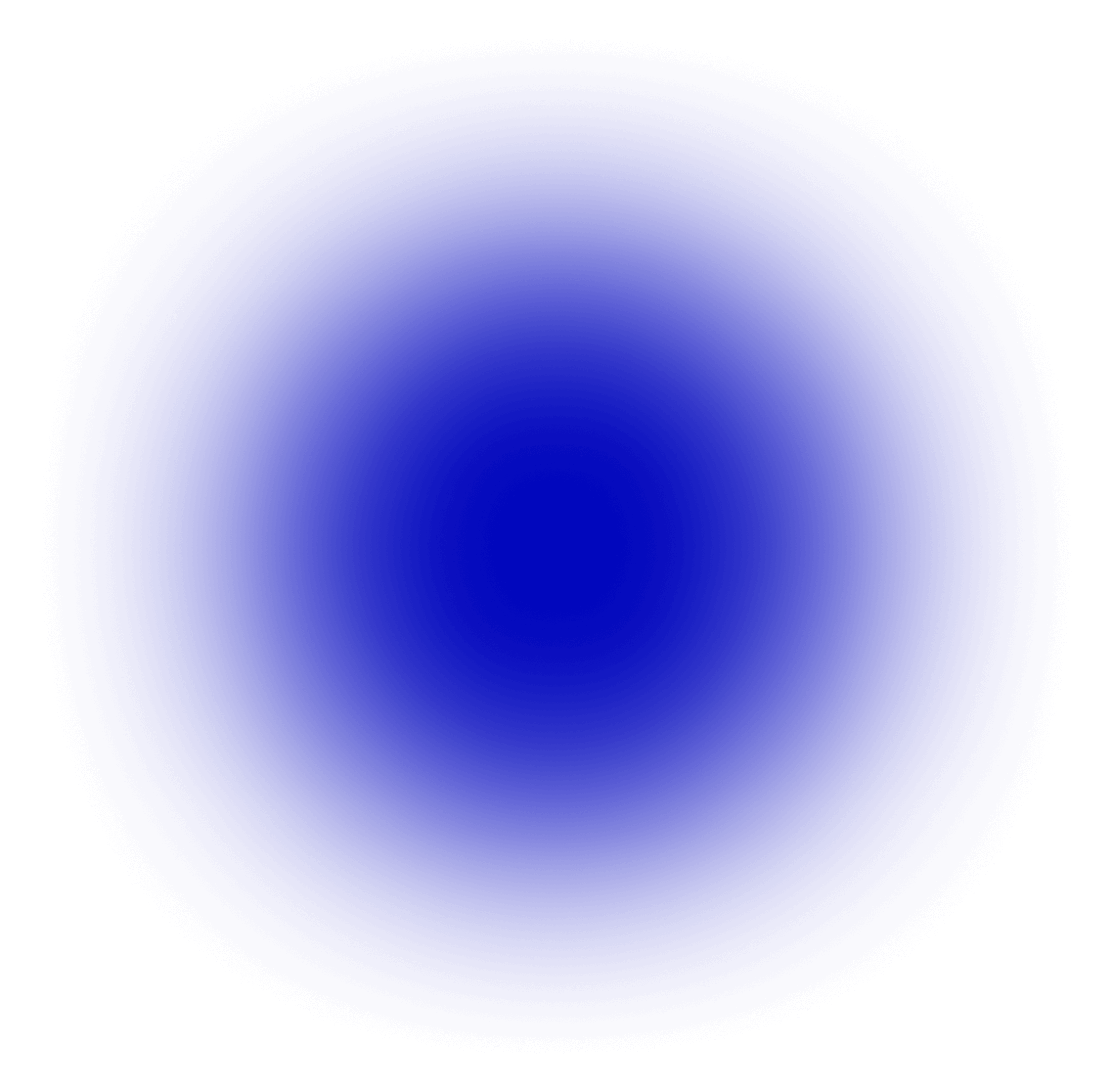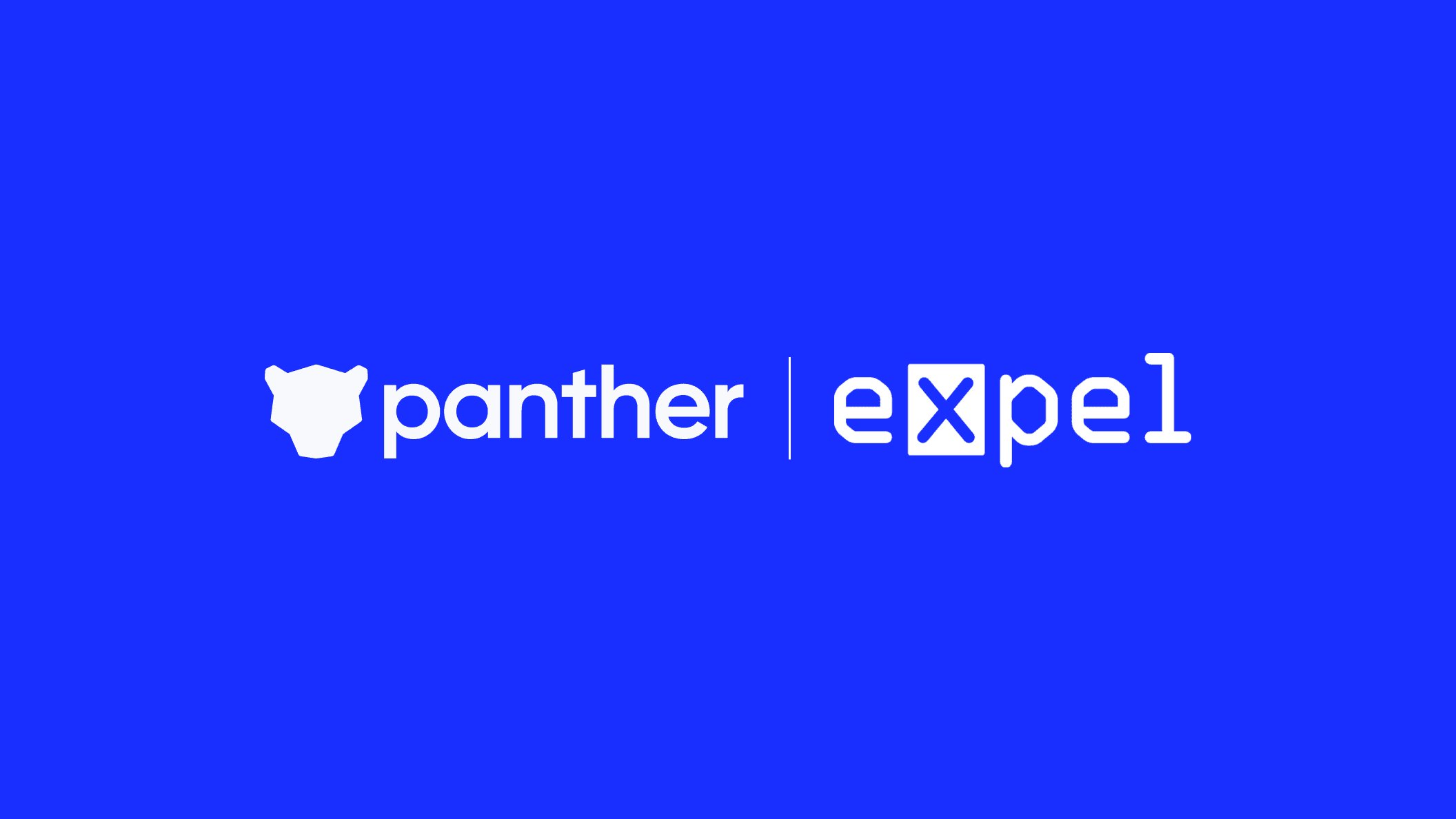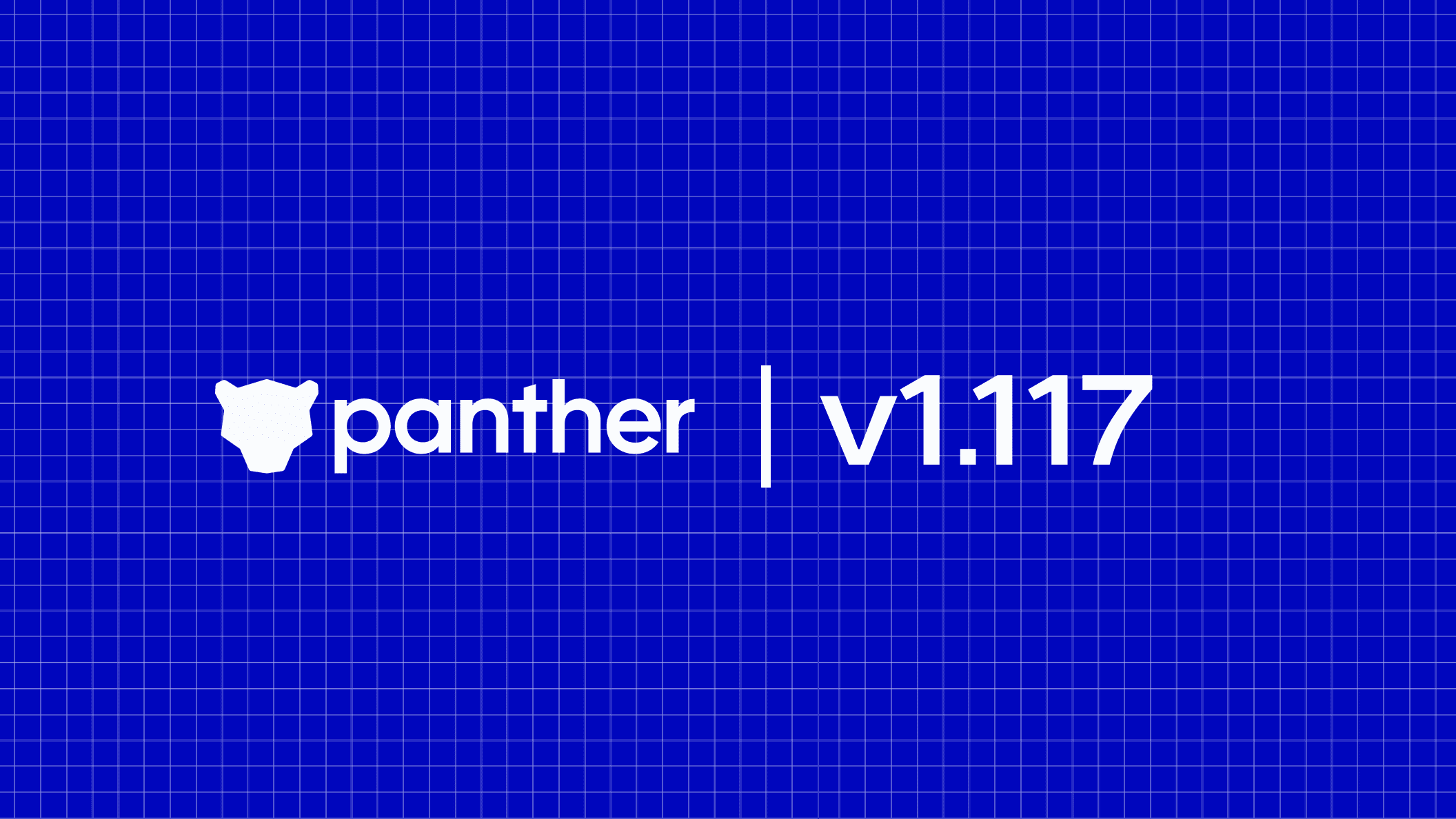pen
Blog
AWS Security Logging Fundamentals — S3 Bucket Access Logging
Jack
Naglieri
Feb 5, 2021
3 min read
How to instrument S3 buckets and monitor for suspicious activity.
Editor’s note: This post was originally published in January 2020 and has been last updated for accuracy and comprehensiveness in February 2021.
AWS S3 is an extraordinary and versatile data store that promises great scalability, reliability, and performance. Yet, S3 bucket security continues to be in the news for all the wrong reasons—from the leak involving exposure of 200mn US voters’ preferences in 2017 to the massive data leaks of social media accounts in 2018, and the infamous ‘Leaky Buckets’ episode in 2019 shook some of the largest organizations including Capital One, Verizon, and even defense contractors. It’s almost impossible to not notice that such data leaks over the years are almost always a result of unsecured S3 Buckets.
This article is the second installment of our AWS security logging-focused tutorials to help you monitor S3 buckets with a special emphasis on object-level security (read the first one here). You will discover how an in-depth monitoring based approach can go a long way in enhancing your organization’s data access and security efforts. Using practical instructions, we will walk through everything you need to know to configure S3 bucket access logging, along with CloudFormation samples to kick-start the process.
What is S3 access logging and why use it?
S3 bucket access logging captures information on all requests made to a bucket, such as PUT, GET, and DELETE actions. Bucket access logging is a recommended security best practice that can help teams with upholding compliance standards or identifying unauthorized access to your data. In particular, S3 access logs will be one of the first sources required in any data breach investigation as they track data access patterns over your buckets.
S3 bucket access logging setup
Before we begin, let’s make sure to have the following prerequisites in place:
Install the AWS CLI
Clone the panther-labs/tutorials repository
Next, let’s review some terminology:
Source Bucket: The S3 bucket to monitor.
Target Bucket: The S3 bucket that will receive S3 access logs from source buckets.
Access Logs: Information on requests made to your buckets.
S3 bucket access logging is configured on the source bucket by specifying a target bucket and prefix where access logs will be delivered. It’s important to note that target buckets must live in the same region and account as the source buckets.

S3 bucket access logging setup
To create a target bucket from our predefined CloudFormation templates, run the following command from the cloned tutorials folder:
This will create a new target bucket with the LogDeliveryWrite ACL to allow logs to be written from various source buckets.
Next, let’s configure a source bucket to monitor by filling out the information in the aws-security-logging/access-logging-config.json file:
Then, run the following AWS command to enable monitoring:
Log delivery
To validate the logging pipeline is working, list objects in the target bucket with the AWS Console:

S3 bucket objects
The server access logging configuration can also be verified in the source bucket’s properties in the AWS Console:

Next, we will examine the collected log data.
Log format
S3 Access log files are written to the bucket with the following format:
TargetPrefixYYYY-mm-DD-HH-MM-SS-UniqueString
Where:
The
TargetPrefixis what we specified in theaccess-logging-config.jsonfileThe
YYYY-mm-DD-HH-MM-SSis the date/time in UTC when the log file was deliveredAnd a unique string is appended to ensure files are not overwritten
It’s also important to understand that log files are written on a best-effort basis, meaning on rare occasions the data may never be delivered.
S3 access logs are written with the following space-delimited format:
The following information can be extracted from this log to understand the nature of the request:
A new object
test-file.pngwas
PUTintotest-bucketsuccessfully (200)
at
31/Dec/2019:02:05:35 +0000from the IP address
63.115.34.165via a
Mac OS X 10.15.2laptop running Chrome 79
The additional context we can gather from the log includes:
79a59df900b949e55d96a1e698fbacedfd6e09d98eacf8f8d5218e7cd47ef2beis the bucket owner canonical user ID (an identifier for your account).The bucket region is
us-west-2, per the bucket FQDNtest-bucket.s3.us-west-2.amazonaws.comThis was an unauthenticated request
The request ID is
E63F54061B4D37D3
For a full reference of each field, check out the AWS documentation.
Querying S3 access logs with AWS Athena
To gain a deeper understanding of S3 access patterns, we can use AWS Athena, which is a service to query data on S3 with SQL. The following tutorial from AWS can be used to quickly set up an Athena table to enable queries on our newly collected S3 access logs. Remember to point the table to the S3 bucket named <AccountId>-s3-access-logs-<Region>.
Once configured, queries can be run such as:

Athena console
Other types of helpful queries include:
Understanding calls to sensitive files in S3
Erred (4XX) requests
High traffic requests (by bytes)
Deleted objects
Automation interacting with S3 data
Next, we’ll look into an alternative method for understanding S3 access patterns with CloudTrail.
Capturing S3 Data Events with CloudTrail
AWS CloudTrail is a service to audit all activity within your AWS account. It has the ability to also monitor events such as GetObject, PutObject, or DeleteObject on S3 bucket objects by enabling data event capture.
If you followed our previous tutorial on CloudTrail, then you are ready to go! If not, walk through it to set one up.
To enable data events from the CloudTrail Console, open the trail to edit, and then:
Now, when data is accessed in your bucket by authenticated users, CloudTrail will capture this context. To see the results use AWS Athena with the following sample query:

Additional SQL queries can be run to understand patterns and statistics.
Server Access Logging vs. Object-Level Logging
Logging is an intrinsic part of any security operation including auditing, monitoring, and so on. That’s no different when working on AWS which offers two ways to log access to S3 buckets: S3 access logging and CloudTrail object-level (data event) logging. In this section, we will help you understand the differences between both, explore their functionalities, and make informed decisions when choosing one over the other.

Our recommendation is the following:
Enable S3 Server Access Logging for all buckets. This feature is provided for free, and the only cost associated is the storage cost of the logs, which is low. The logs provide high-value context that can be used during an investigation, especially if unauthorized data access is of concern.
Enable CloudTrail Data Events on sensitive buckets. Due to the cost of enabling Data Events, we would advise that you only enable it on an as-needed basis. This could include buckets with sensitive PII or financial data.
Next Steps
As attackers continue to discover vulnerabilities in Amazon S3 configurations, native cloud services on their own don’t offer the functionality needed to detect breaches and harden cloud infrastructure. Monitoring sensitive data in S3 requires end-to-end traffic visibility. By having complete visibility on how your data is accessed, you can create a robust strategy to monitor and secure S3 buckets.
Detecting S3 Breaches with Panther
Do you have a continuous monitoring strategy to detect any suspicious activity to your S3 buckets? Watch our On Demand Webinar: Detecting S3 Breaches with Panther to find out how to detect unauthorized activity to your buckets and learn in-depth techniques to monitor your S3 buckets.
Get Started
To get started, contact us for a demo.
References
Ready for less noise
and more control?
See Panther in action. Book a demo today.