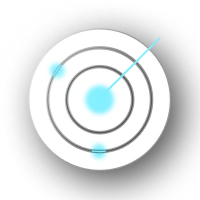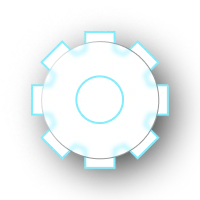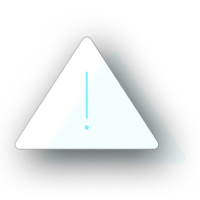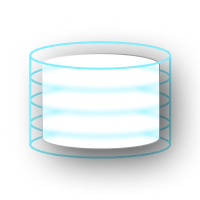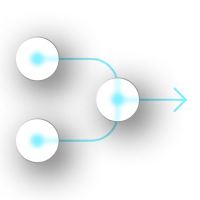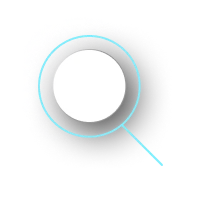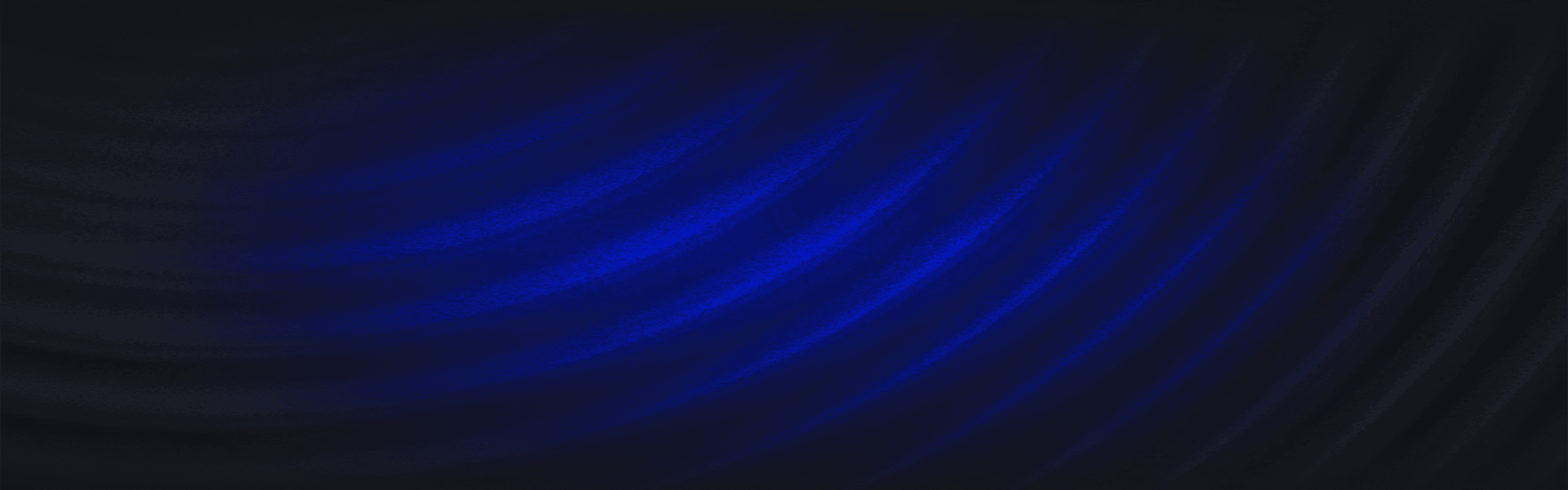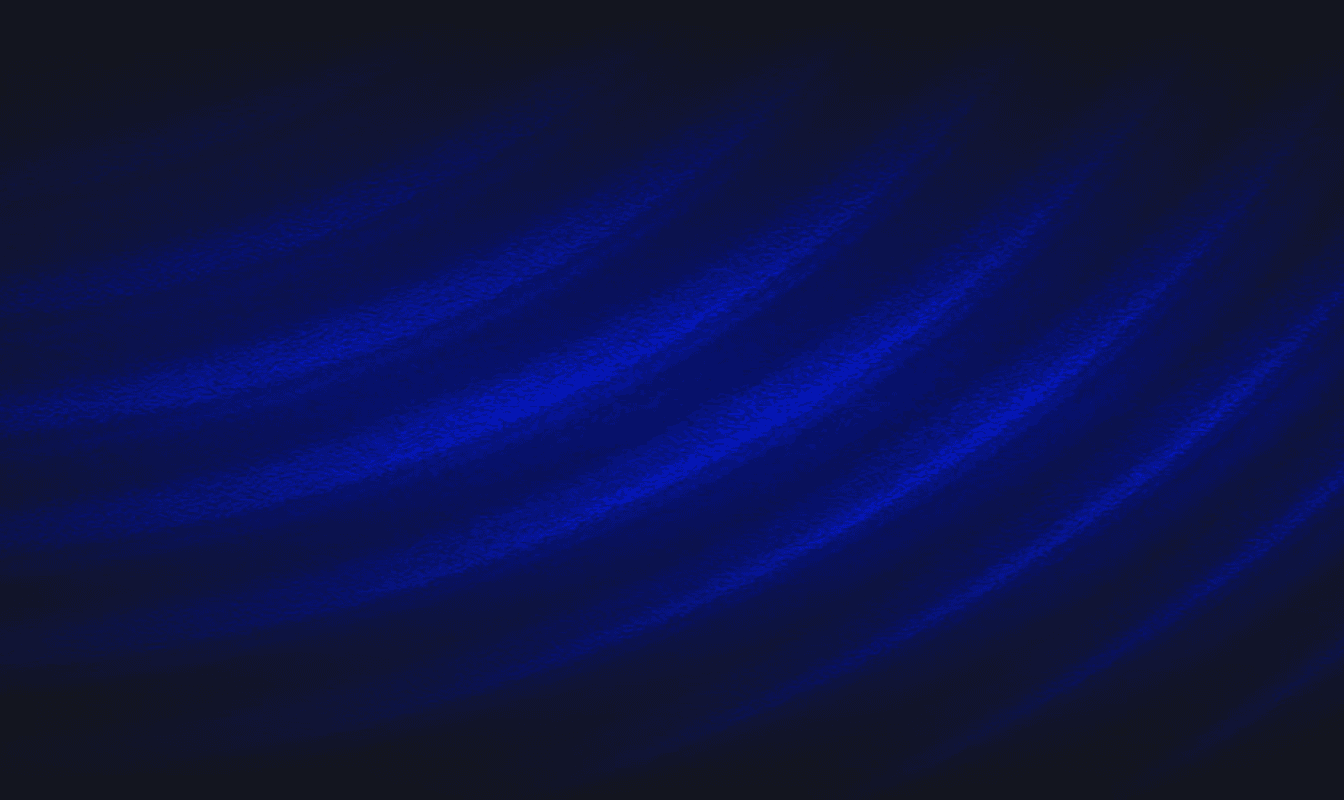Meet Panther's New VP of Product:
close
Meet Panther's New VP of Product:
close
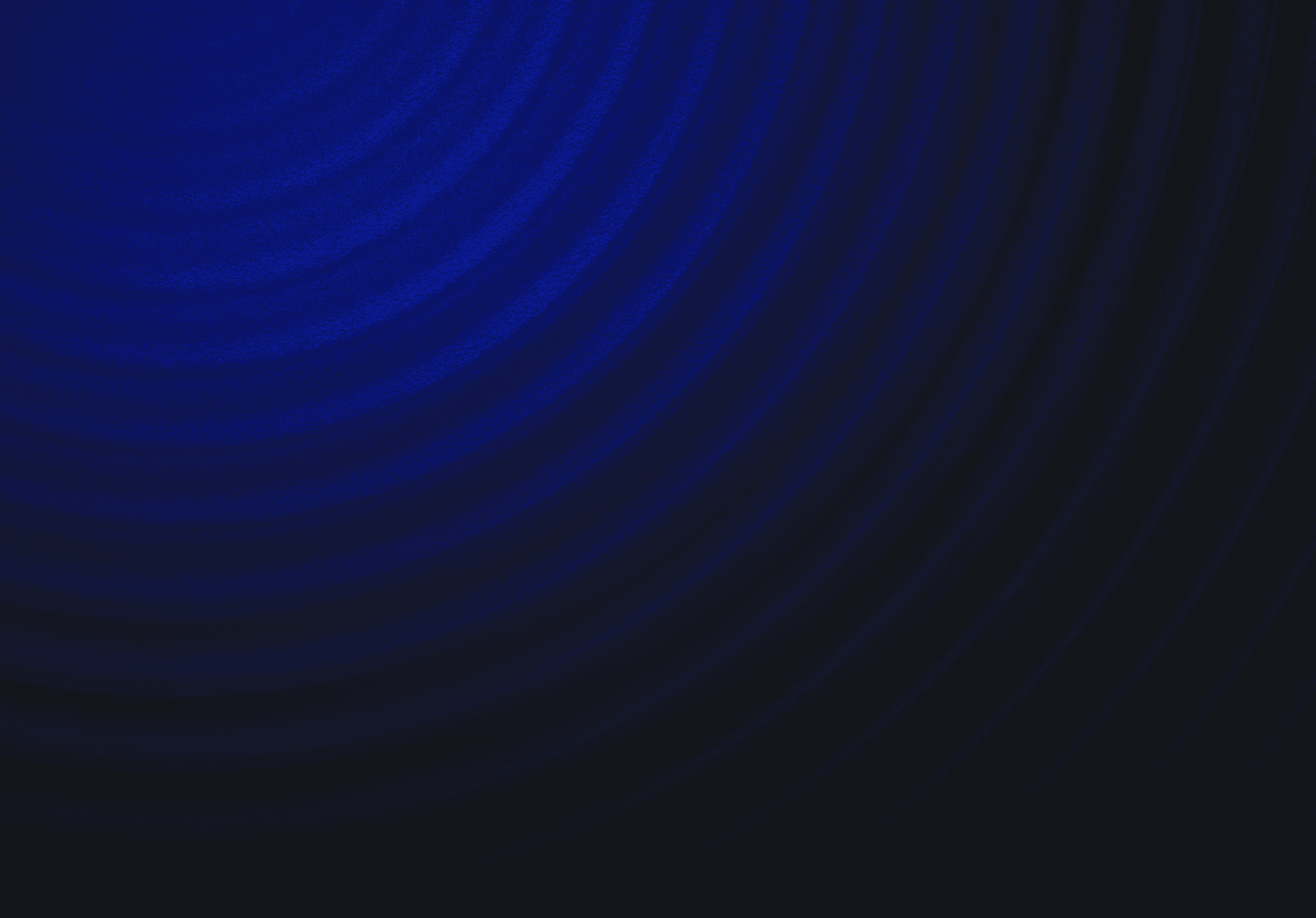
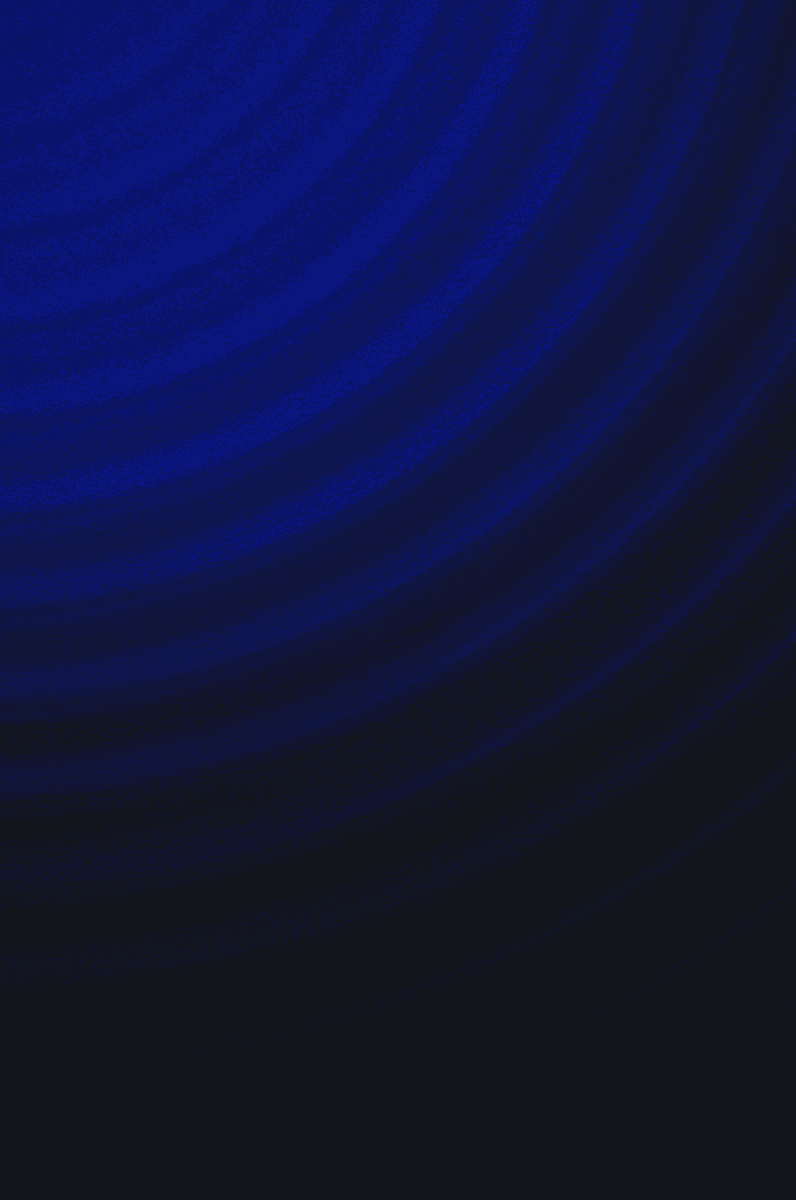
Transform
Transform
cloud noise into
cloud noise
Security signal
Into Security
signal
Panther provides data-driven security teams the tools they need to create actionable alerts at cloud scale.
Panther provides data-driven security teams the tools they need to create actionable alerts at cloud scale.
01
Petabyte-Scale Ingest
Parse, normalize, transform, and filter noisy logs like CloudTrail and VPC Flow with zero infra overhead.
02
Real-Time Alerts
Streaming analysis and Detection-as-Code deliver actionable security alerts, fast.
03
Security Data Lake
Affordable search and retention for all your data to maintain compliance and investigate threats.
01
Petabyte-Scale Ingest
Parse, normalize, transform, and filter noisy logs like CloudTrail and VPC Flow with zero infra overhead.
02
Real-Time Alerts
Streaming analysis and Detection-as-Code deliver actionable security alerts, fast.
03
Security Data Lake
Affordable search and retention for all your data to maintain compliance and investigate threats.
01
Petabyte-Scale Ingest
Parse, normalize, transform, and filter noisy logs like CloudTrail and VPC Flow with zero infra overhead.
02
Real-Time Alerts
Streaming analysis and Detection-as-Code deliver actionable security alerts, fast.
03
Security Data Lake
Affordable search and retention for all your data to maintain compliance and investigate threats.
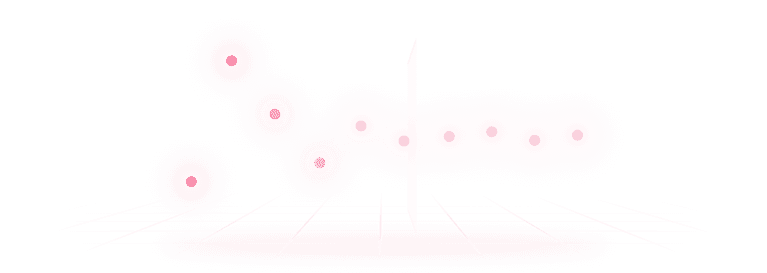
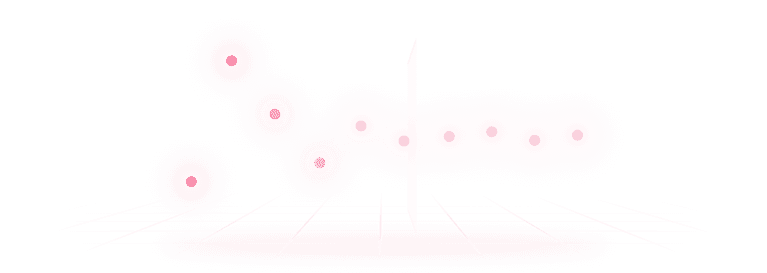
01
Petabyte-Scale Ingest
Parse, normalize, transform, and filter noisy logs like CloudTrail and VPC Flow with zero infra overhead.
02
Real-Time Alerts
Streaming analysis and Detection-as-Code deliver
actionable security alerts, fast.
03
Security Data Lake
Affordable search and retention for all your data to maintain compliance and investigate threats.
Features and Benefits
Increase Your Coverage,
Not Your Costs.
Increase Your Coverage, Not Your Costs.
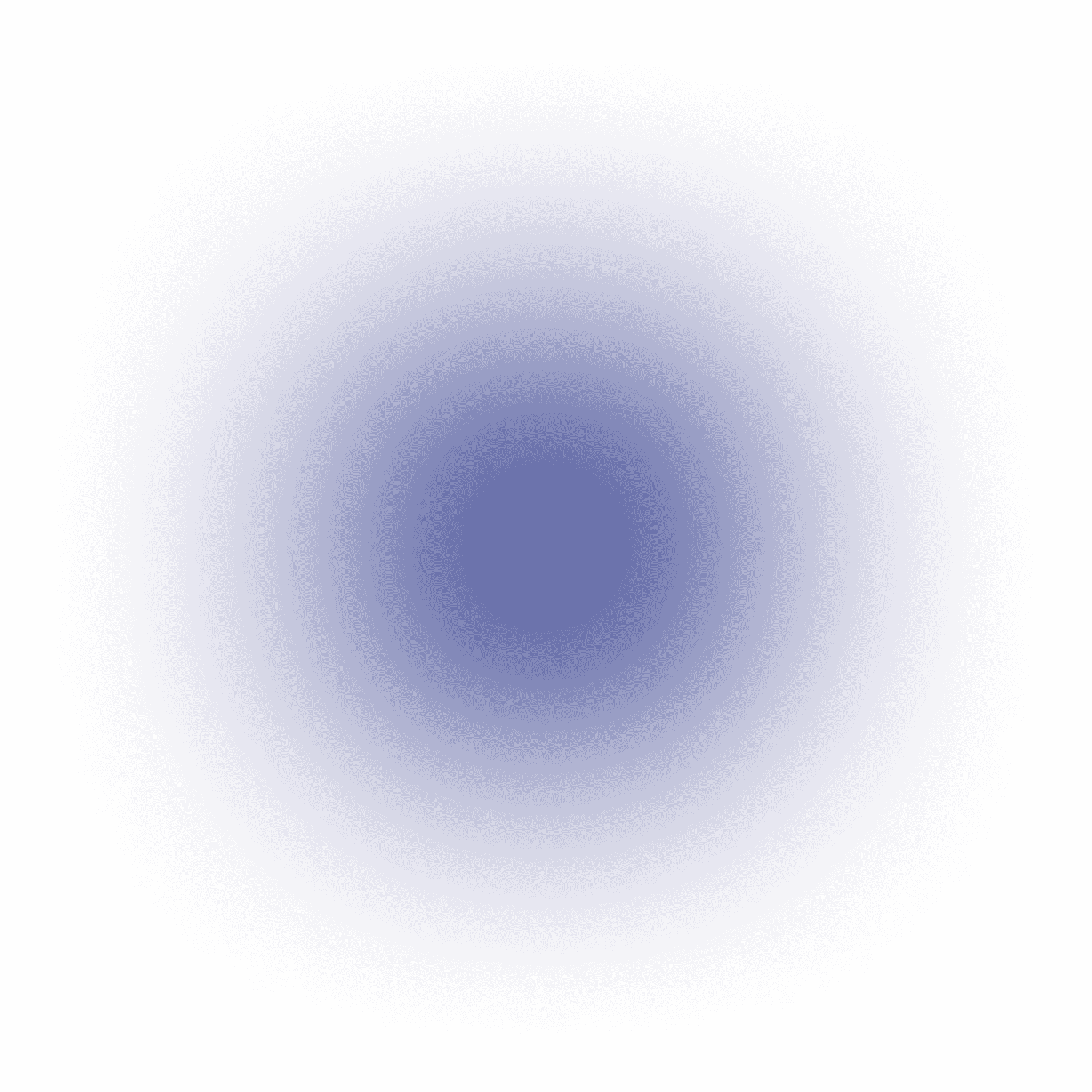
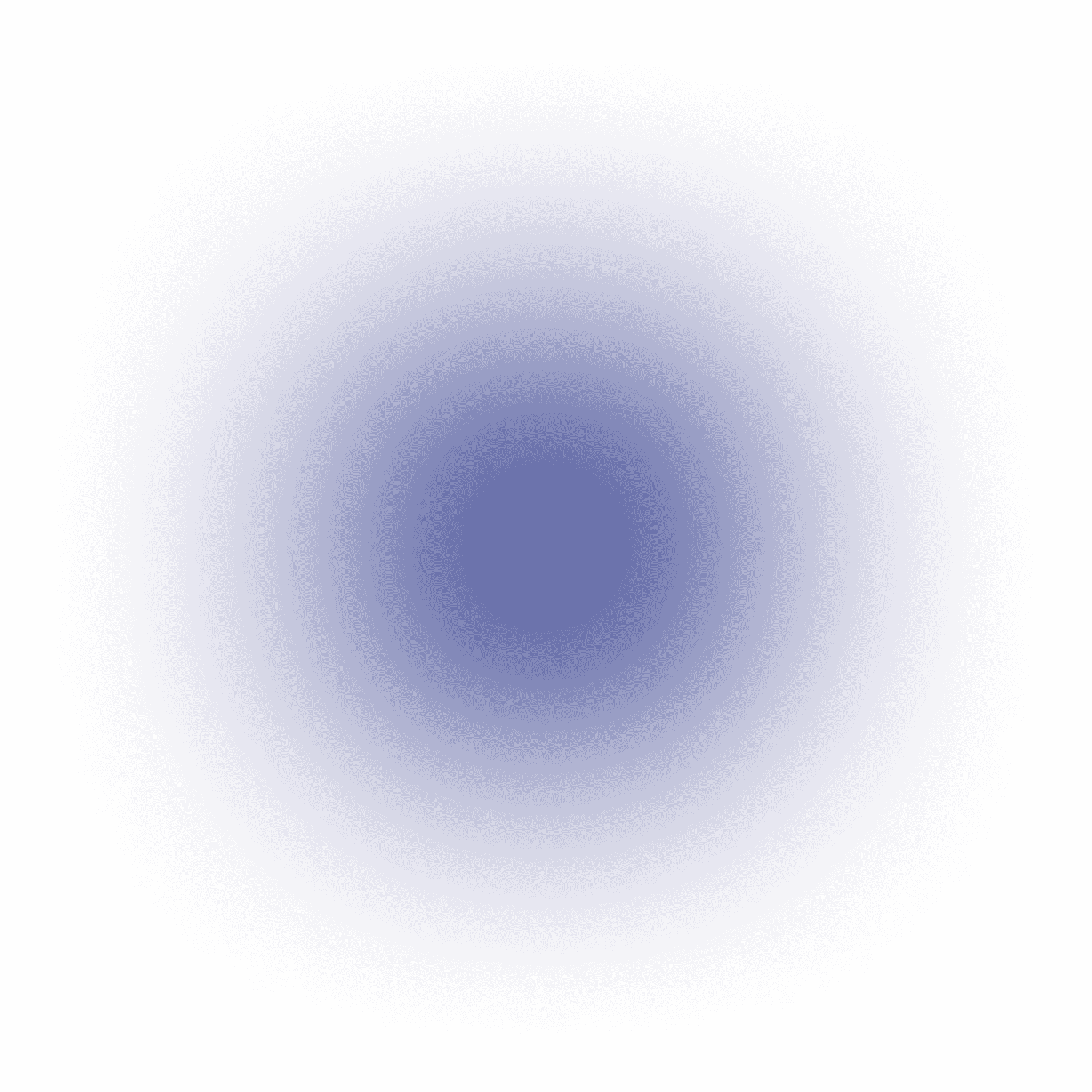
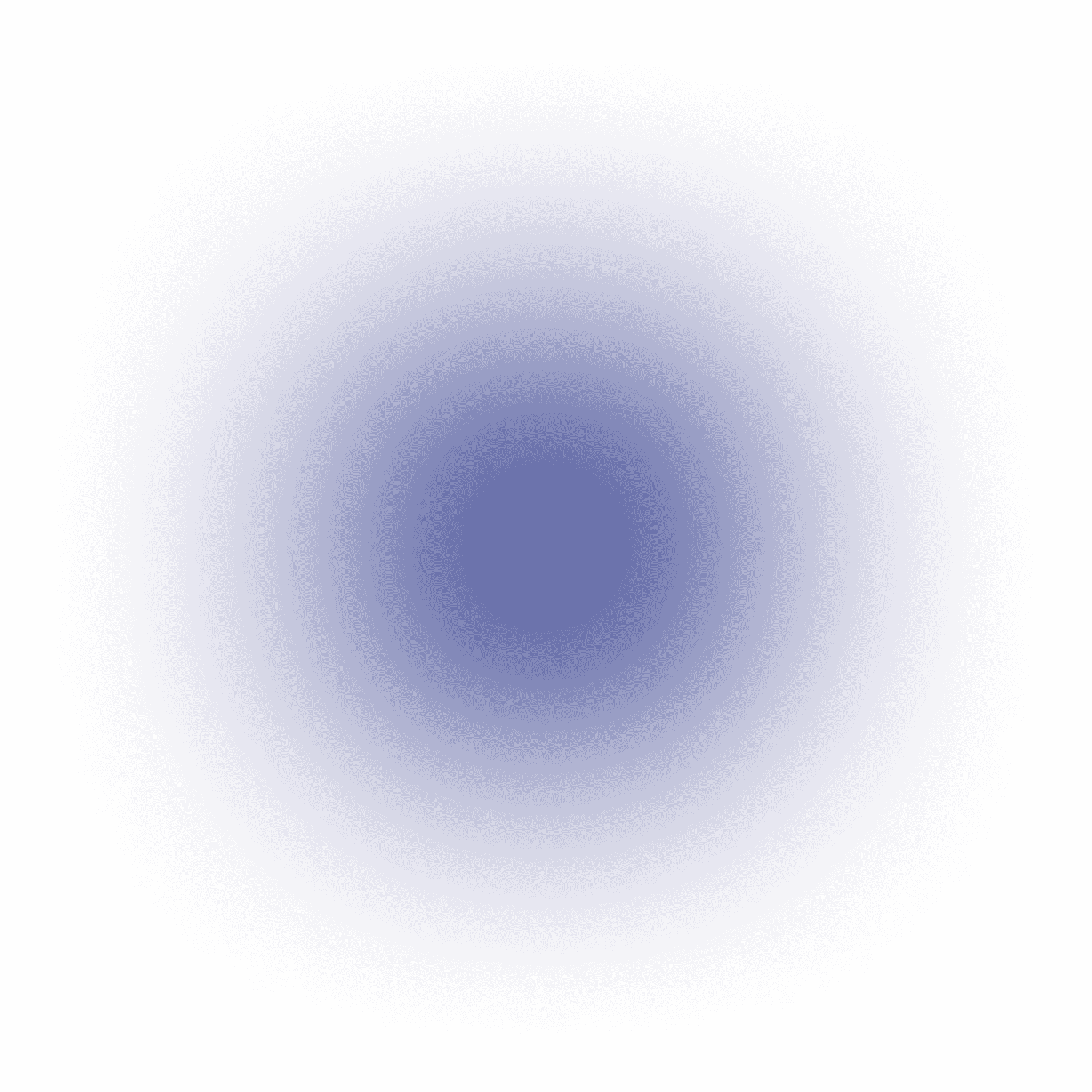
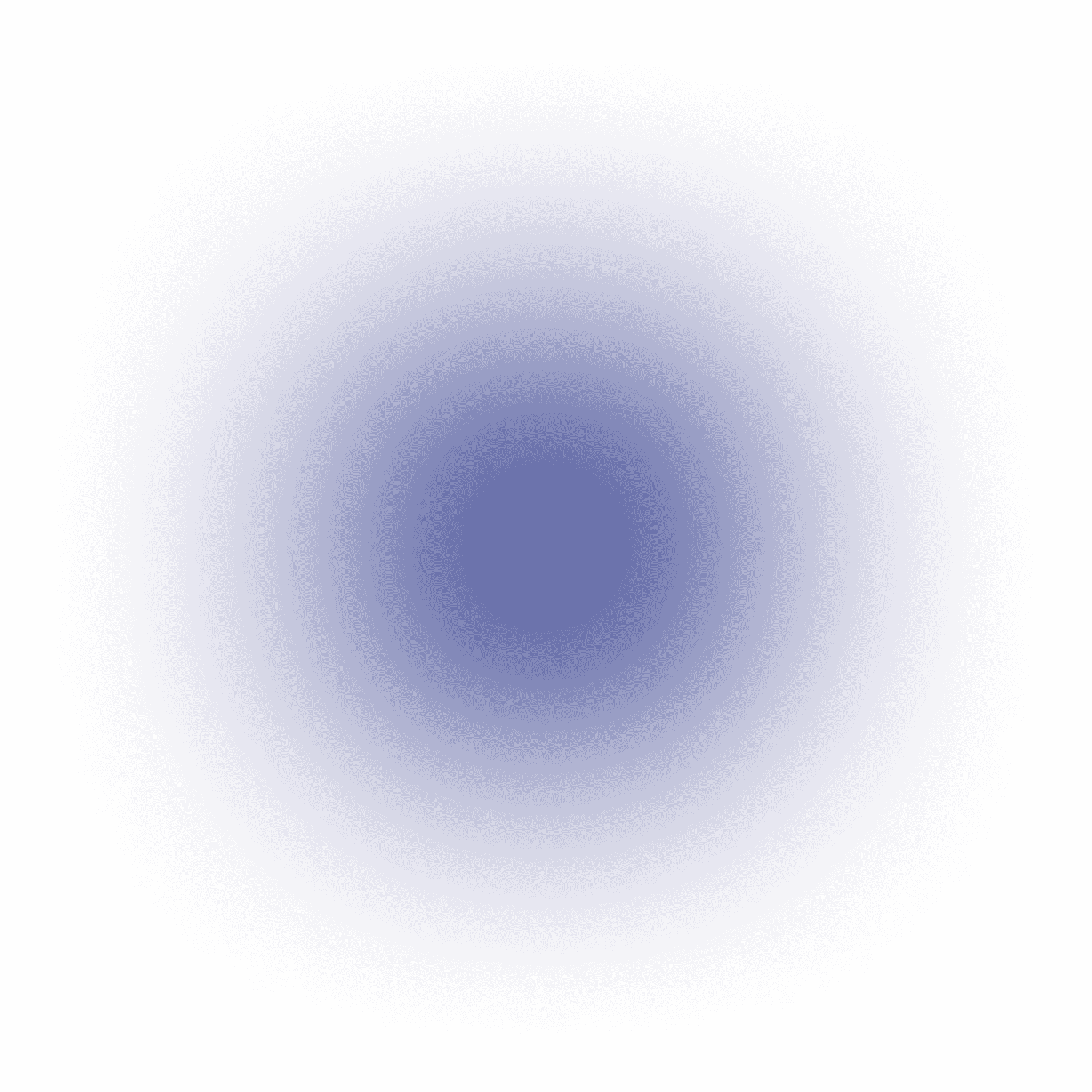
The Future of Detection and Response Is Code-Driven
Automate, test, and deploy with confidence.
Automate, test, and deploy with confidence.
• Code, test, and deploy detection rules in Python for maximum flexibility
• Enable CI/CD for automated deployments of new content
• Tune and update logic across all your detections with simple overrides
• Code, test, and deploy detection rules in Python for maximum flexibility
• Enable CI/CD for automated deployments of new content
• Tune and update logic across all your detections with simple overrides
LogType:
GCP.AuditLog
PCI:
7.1.2
PCI:
7.1.2
LogTypes:
[GitHub.Audit]
LogTypes:
[GitHub.Audit]
LogTypes:
[GitHub.Audit]
LogTypes:
[GitHub.Audit]
LogTypes:
[GitHub.Audit]
LogTypes:
[GitHub.Audit]
ResourceTypes:
[AWS.S3.Bucket]
ResourceTypes:
[AWS.S3.Bucket]
ResourceTypes:
[AWS.S3.Bucket]
Tags:
Privilege Escalated
Tags:
Privilege Escalated
Tags:
Privilege Escalated
LogTypes:
[GitHub.Audit]
LogTypes:
[GitHub.Audit]
Severity:
High
Severity:
High
MITRE ATT&CK:
[‘TA0001:T1195’]
MITRE ATT&CK:
[‘TA0001:T1195’]
ExpectedResult:
True
ExpectedResult:
True
ResourceTypes:
[AWS.S3.Bucket]
ResourceTypes:
[AWS.S3.Bucket]
Tags:
Privilege Escalation
Tags:
Privilege Escalation
PCI:
7.1.2
PCI:
7.1.2
RuleID:
Snowflake.AccountAdminGranted
RuleID:
Snowflake.AccountAdminGranted
LogType:
GCP.AuditLog
LogType:
GCP.AuditLog
Severity:
Medium
Severity:
Medium
Use cases
Detect and Correlate Threats
Across All Your Security Data
Data
Exfiltration
Insider
Threats
Priviledge
Escalation
Anomalous Activity
Detection
Advanced Persistent
Threats (APTs)
Malware and Ransomware
Attacks
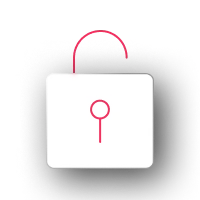
Data Exfiltration
Detect signatures of known malware and ransomware, as well as behavioral indicators such as mass file encryption or changes to registry keys.
log sources
Network traffic logs
File access logs
Cloud sevice logs
Data
Exfiltration
Insider
Threats
Priviledge
Escalation
Anomalous Activity
Detection
Advanced Persistent
Threats (APTs)
Malware and Ransomware
Attacks
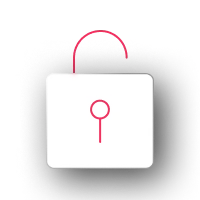
Data Exfiltration
Detect signatures of known malware and ransomware, as well as behavioral indicators such as mass file encryption or changes to registry keys.
log sources
Network traffic logs
File access logs
Cloud sevice logs
Data Exfiltration
Insider Threats
Privilege Escalation
Anomalous Activity Detection
Advanced Persistent Threats (APTs)
Malware and Ransomware Attacks
Data Exfiltration
Insider Threats
Privilege Escalation
Anomalous Activity Detection
Advanced Persistent Threats (APTs)
Malware and Ransomware Attacks
Data Exfiltration
Insider Threats
Privilege Escalation
Anomalous Activity Detection
Advanced Persistent Threats (APTs)
Malware and Ransomware Attacks
Recommended Resources
file-search
Case Study
How Snyk Increased Infrastructure Coverage and Reduced Alerts with Panther
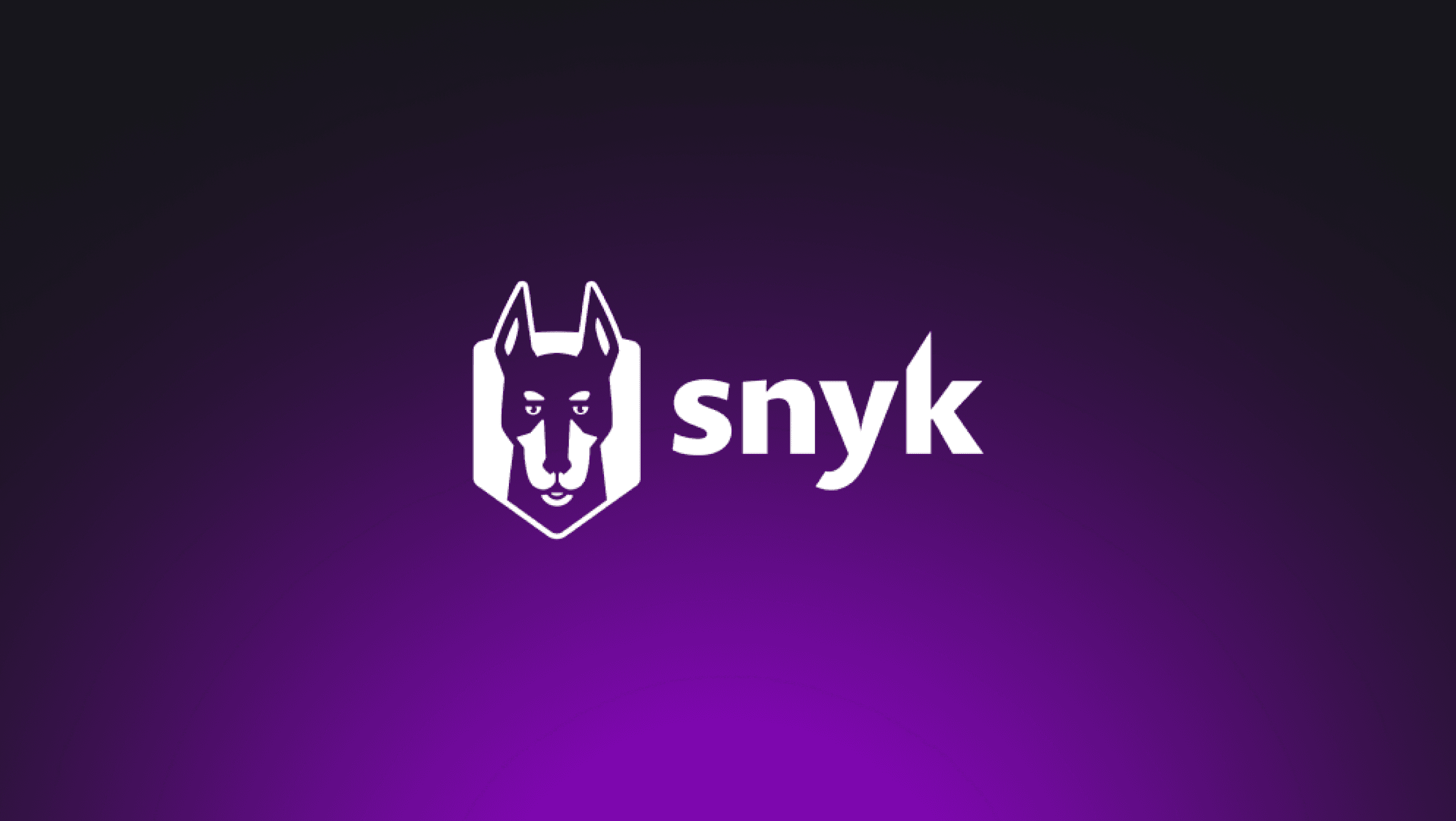
file-search
Case Study
Spring Health chooses Panther, an AWS Native Security Solution for Complete Cloud Visibility
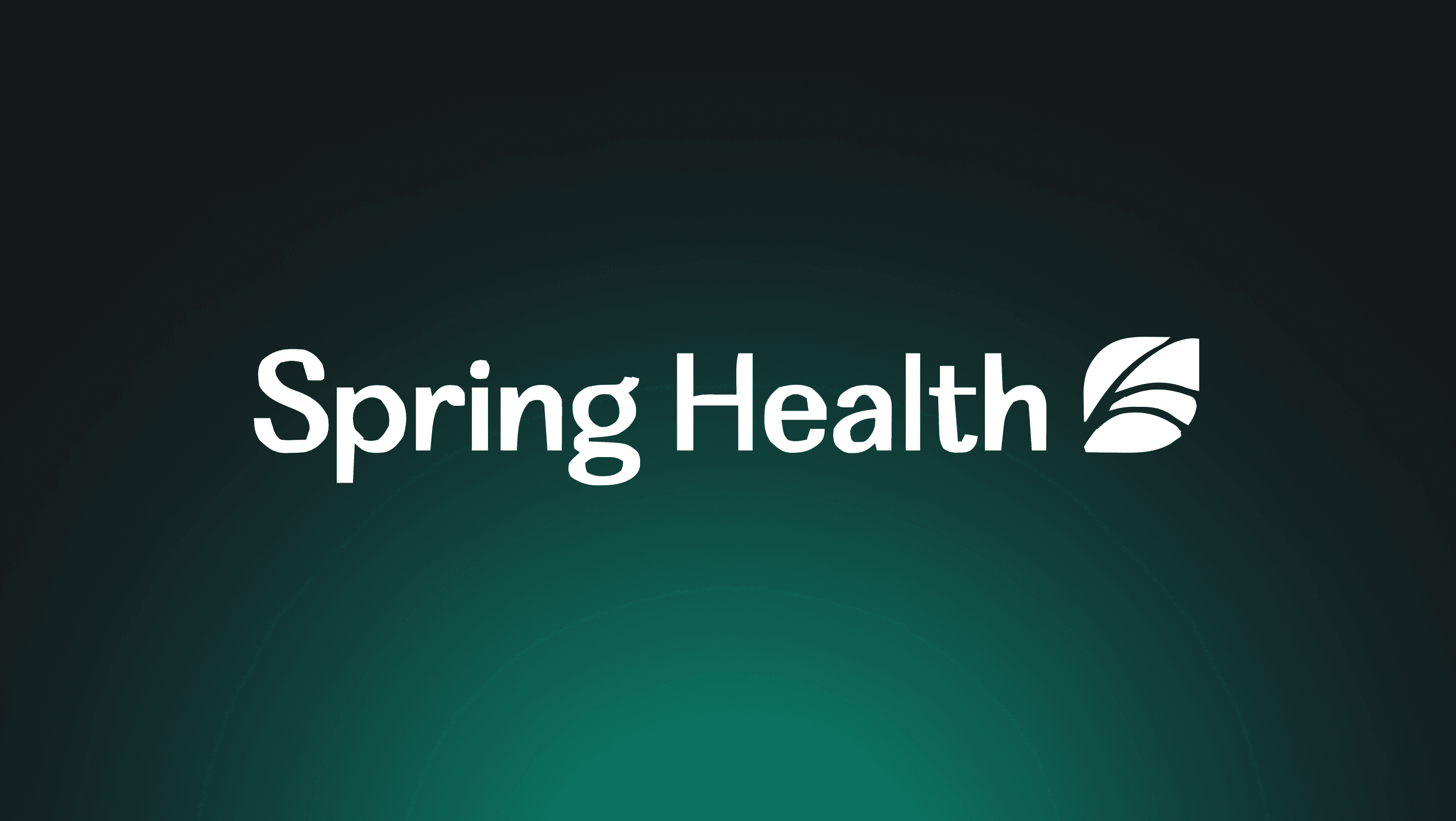
file-search
Case Study
Tealium Elevates its Security Operations with Panther

file-search
Case Study
Varo Uses Detection-as-Code to Simplify Threat Detection & Response
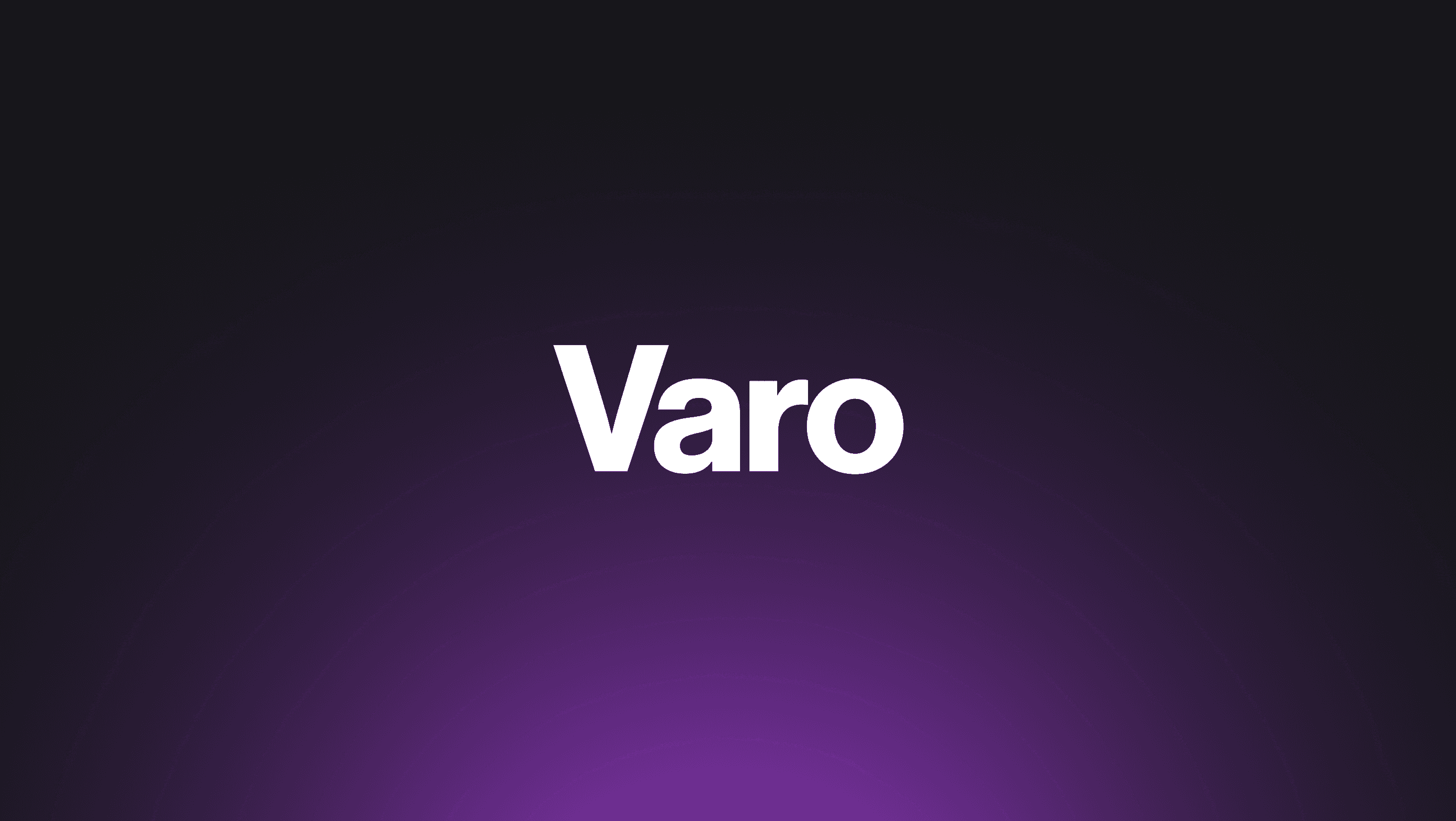
file-search
Case Study
Wolt Streamlines Security Operations with Detection-as-Code
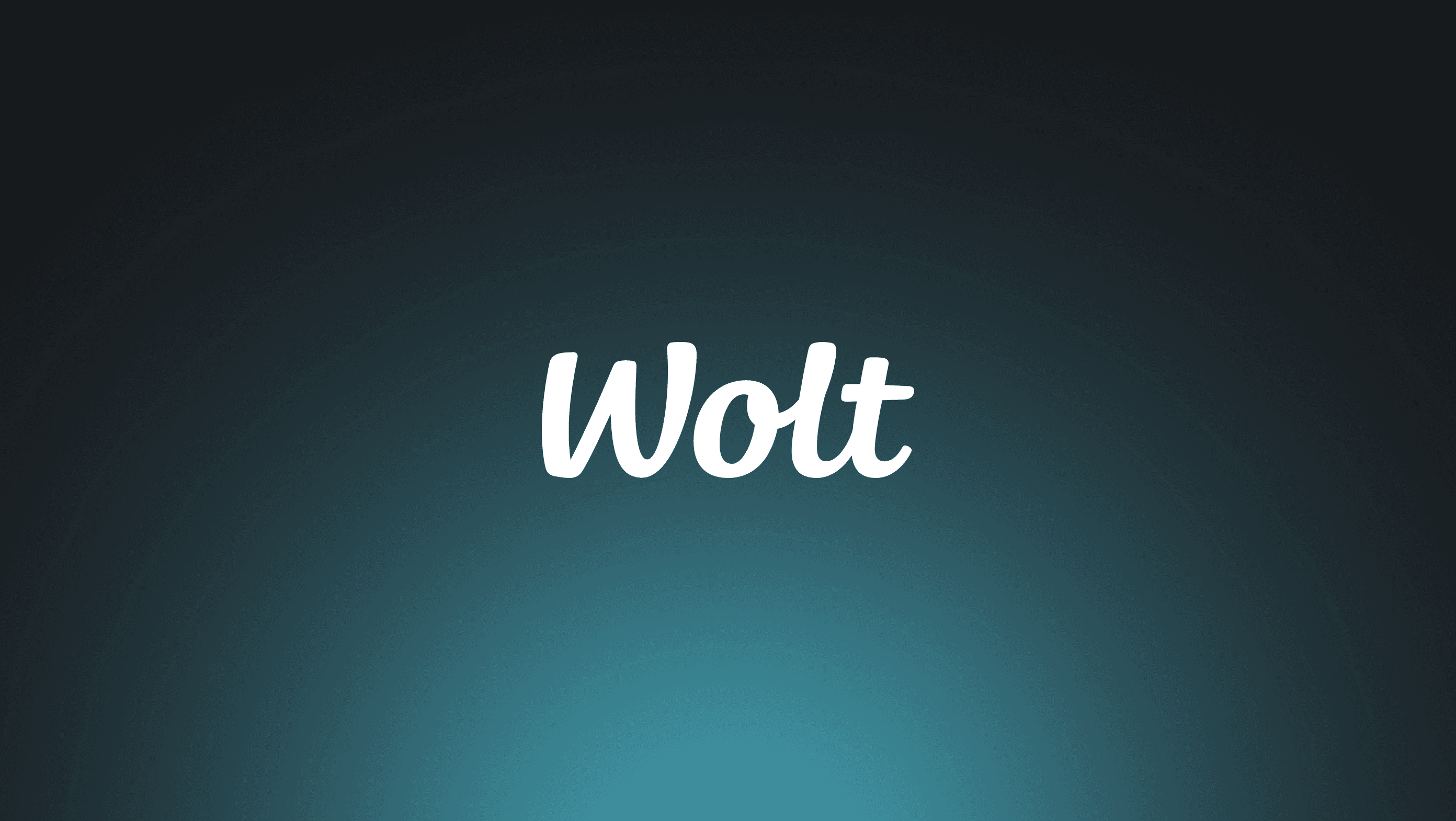
Recommended Resources
file-search
How Snyk Increased Infrastructure Coverage and Reduced Alerts with Panther
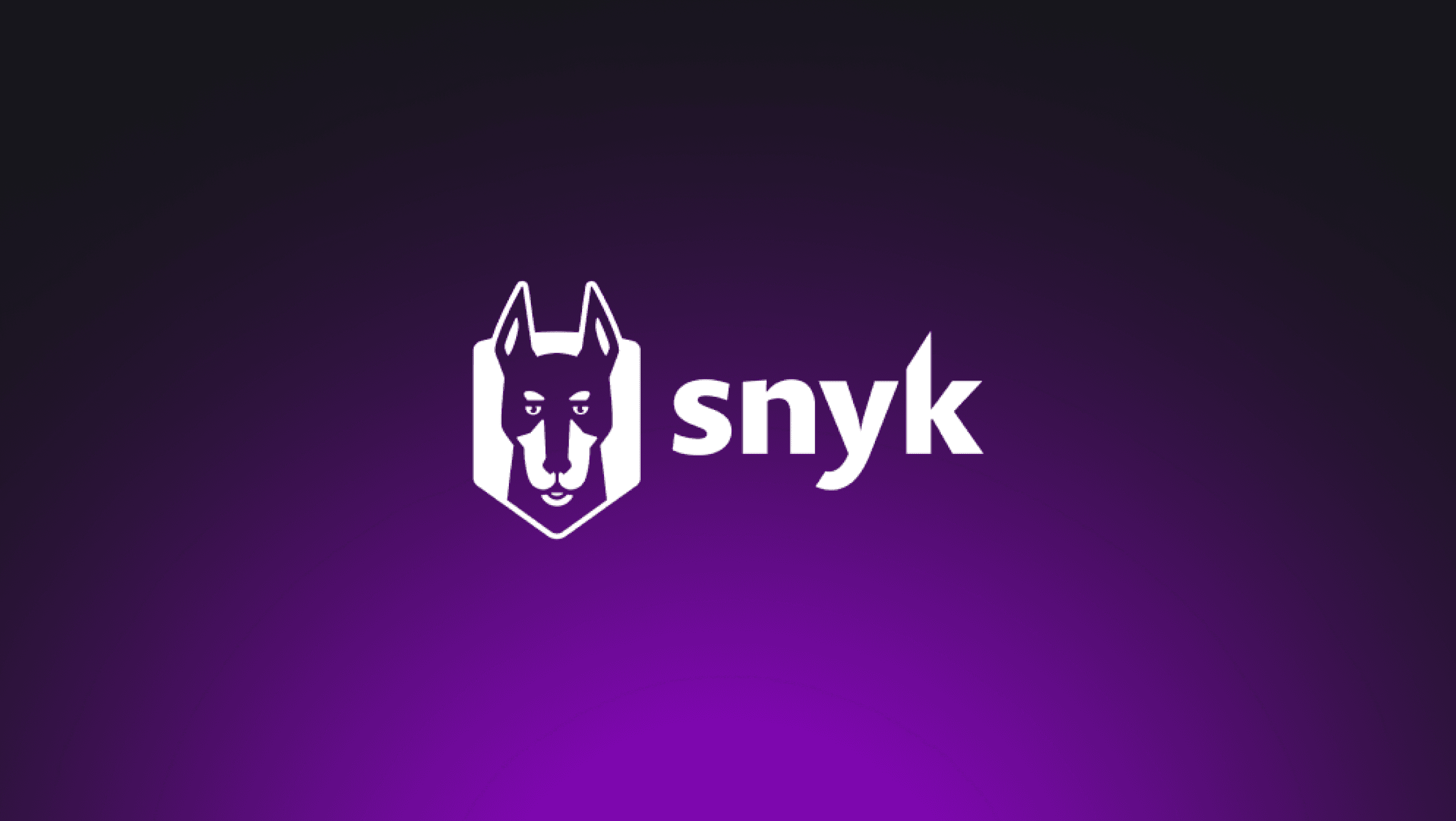
file-search
Spring Health chooses Panther, an AWS Native Security Solution for Complete Cloud Visibility
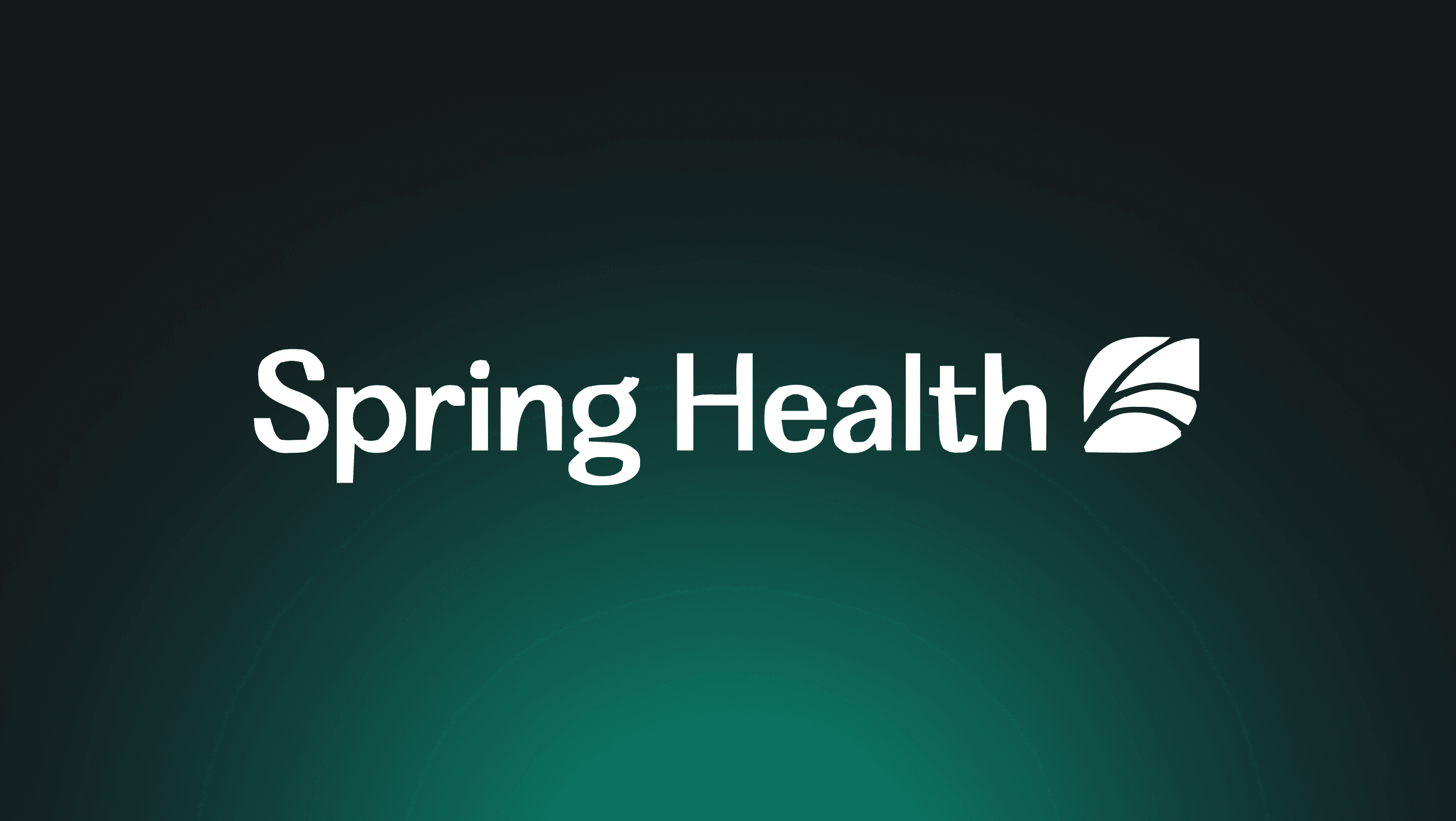
file-search
Tealium Elevates its Security Operations with Panther

file-search
Varo Uses Detection-as-Code to Simplify Threat Detection & Response
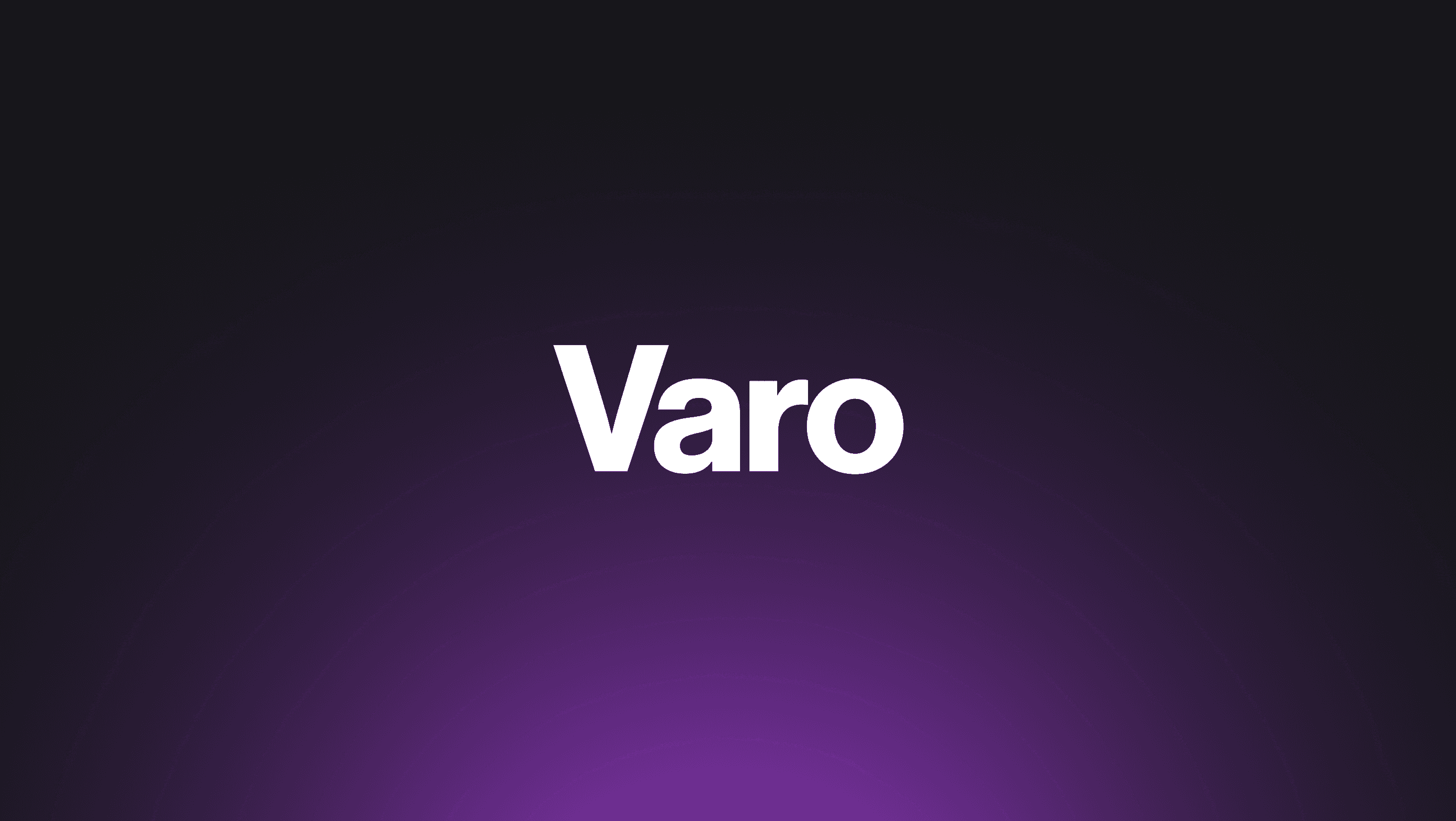
file-search
Wolt Streamlines Security Operations with Detection-as-Code
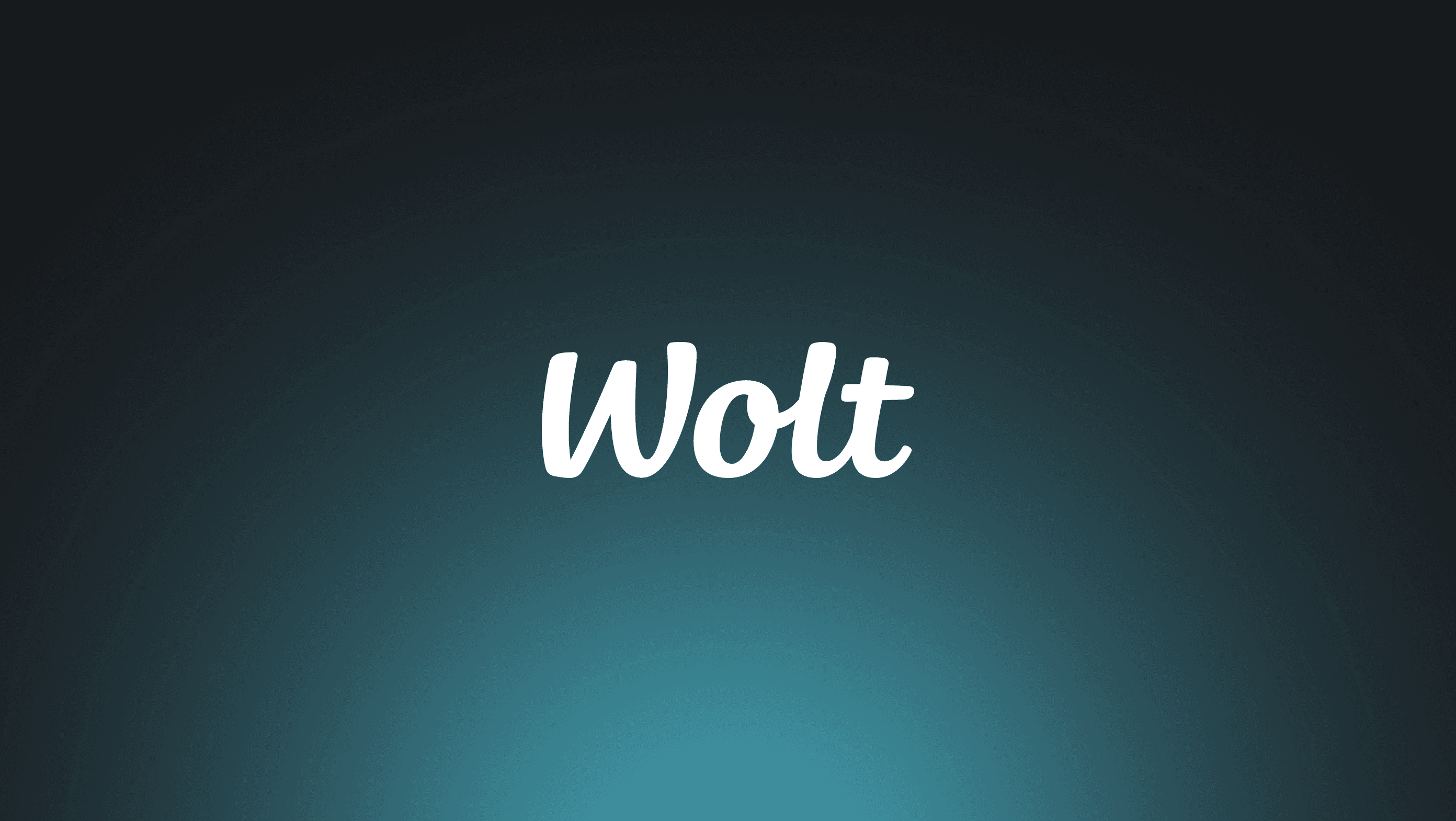
file-search
GoFundMe Accelerates Incident Response and Closes Visibility Gaps with Panther
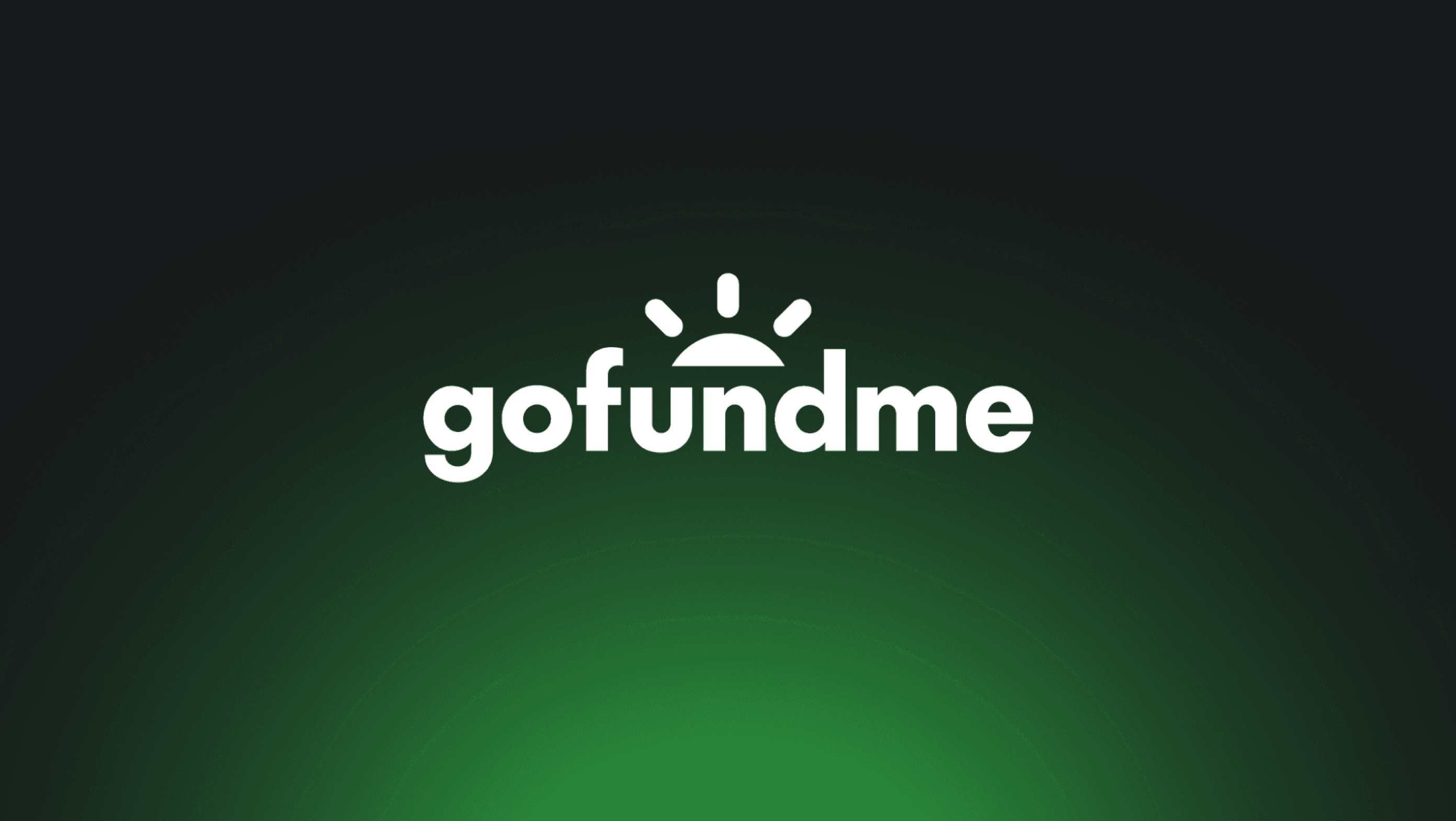
Recommended Resources
file-search
How Snyk Increased Infrastructure Coverage and Reduced Alerts with Panther
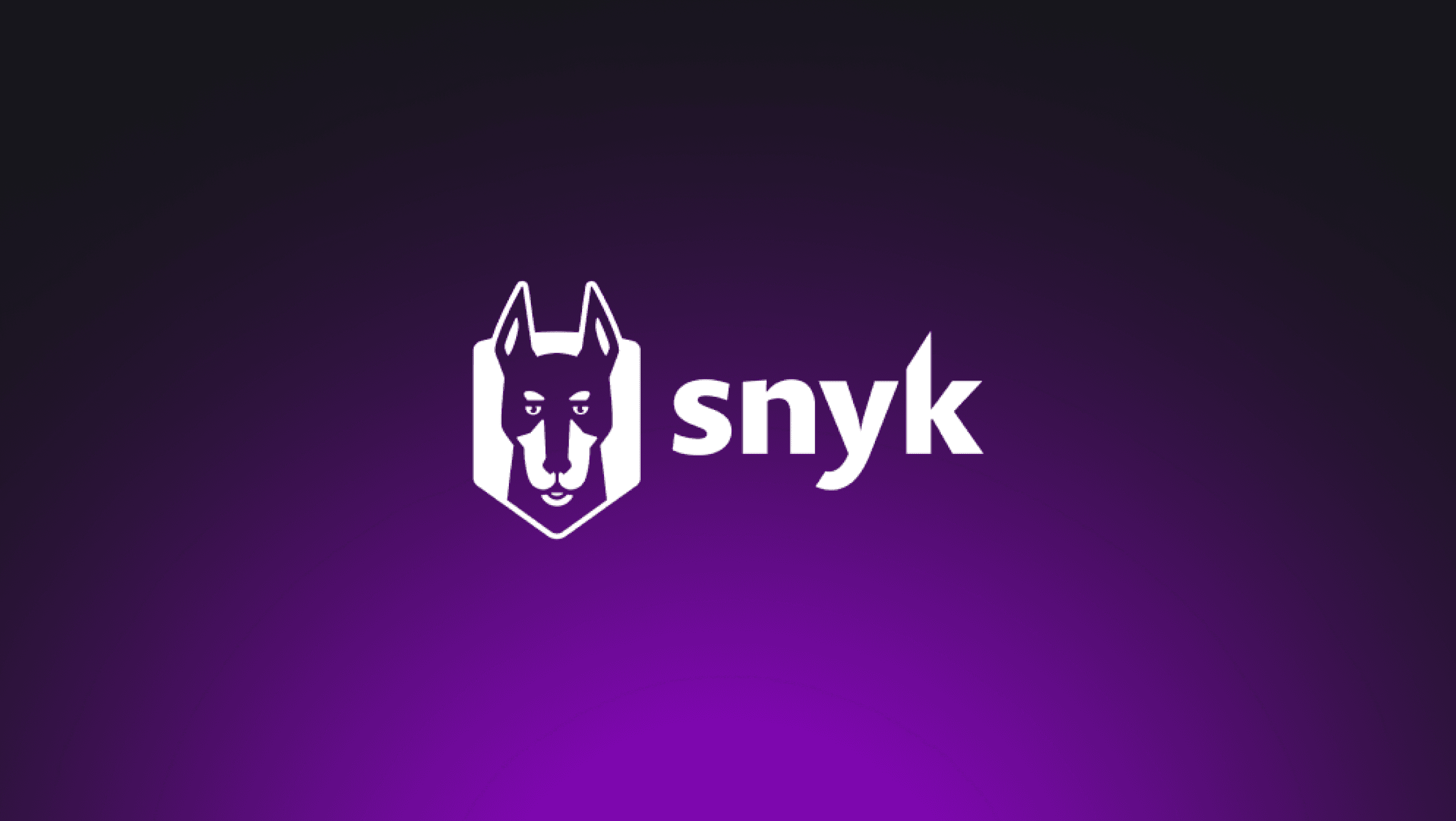
file-search
Spring Health chooses Panther, an AWS Native Security Solution for Complete Cloud Visibility
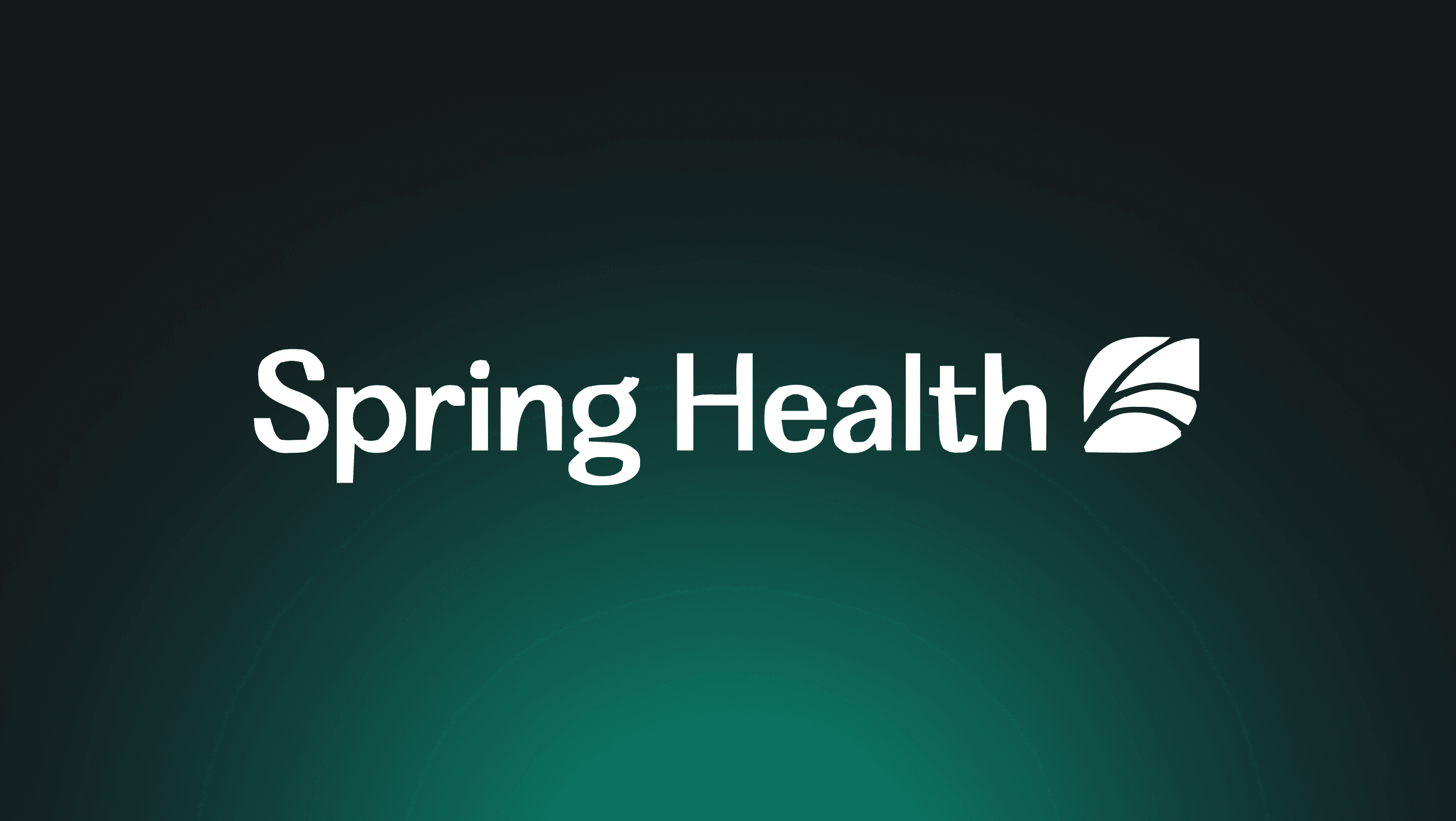
file-search
Tealium Elevates its Security Operations with Panther

file-search
Varo Uses Detection-as-Code to Simplify Threat Detection & Response
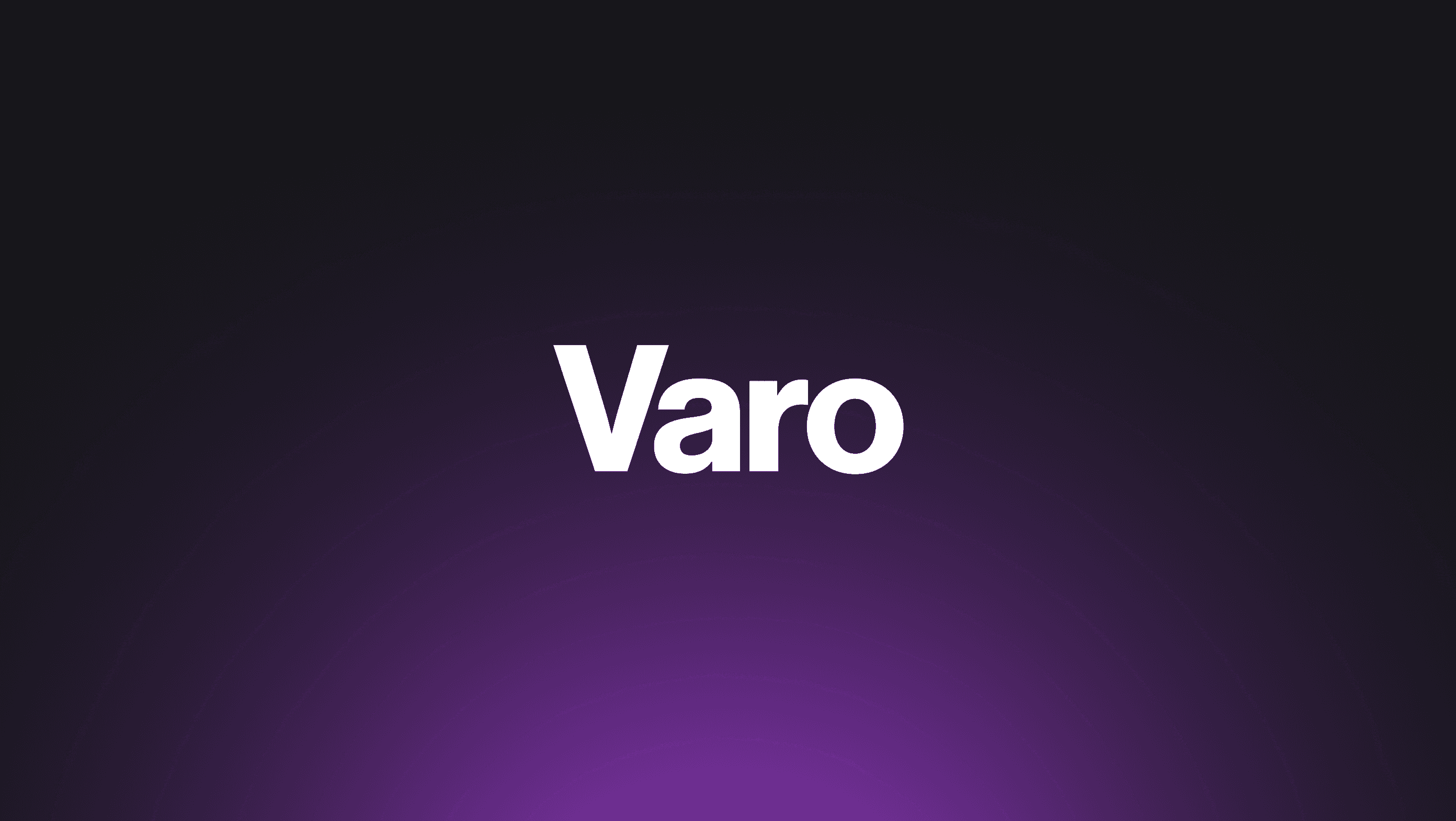
file-search
Wolt Streamlines Security Operations with Detection-as-Code
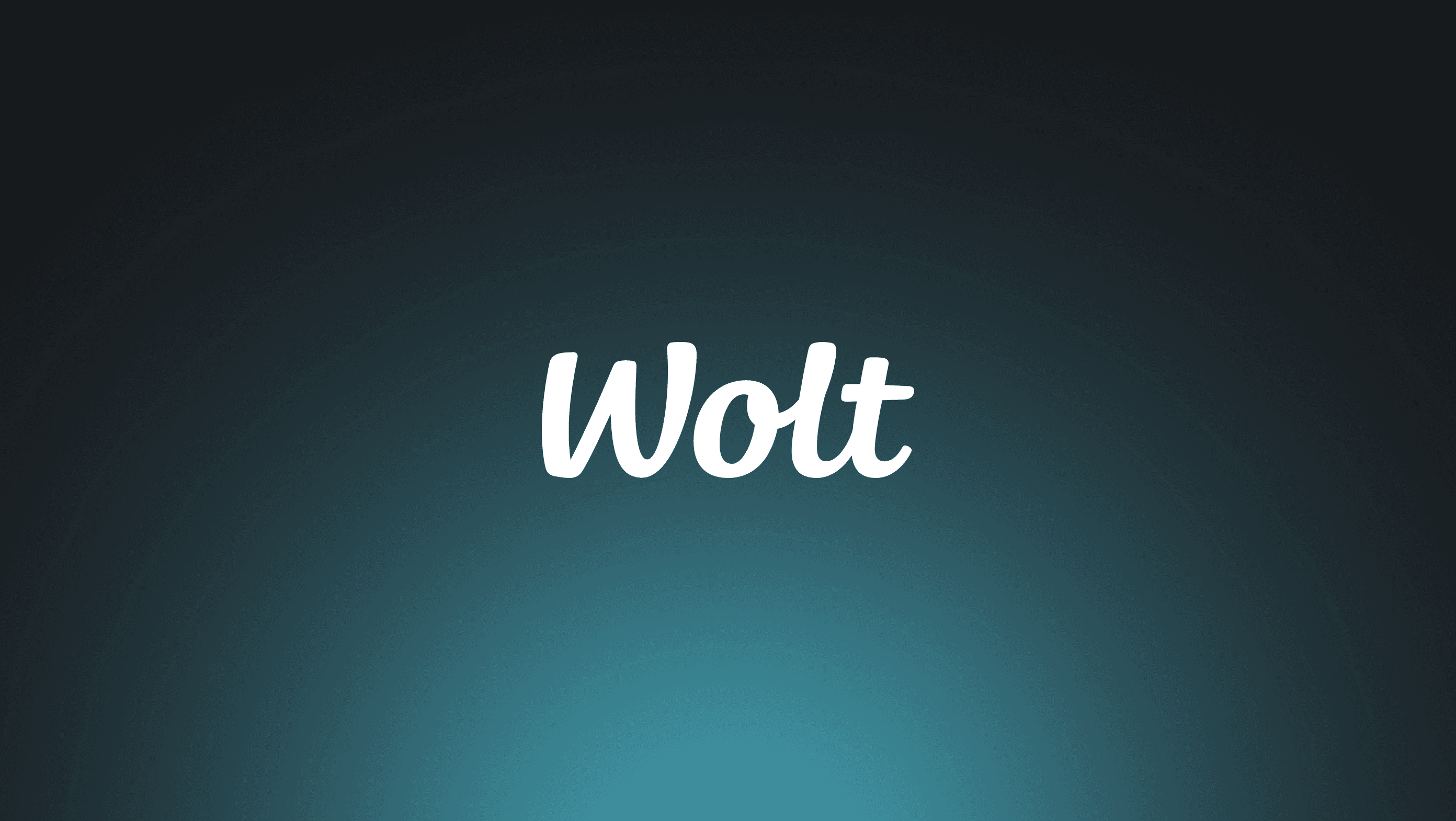
file-search
GoFundMe Accelerates Incident Response and Closes Visibility Gaps with Panther
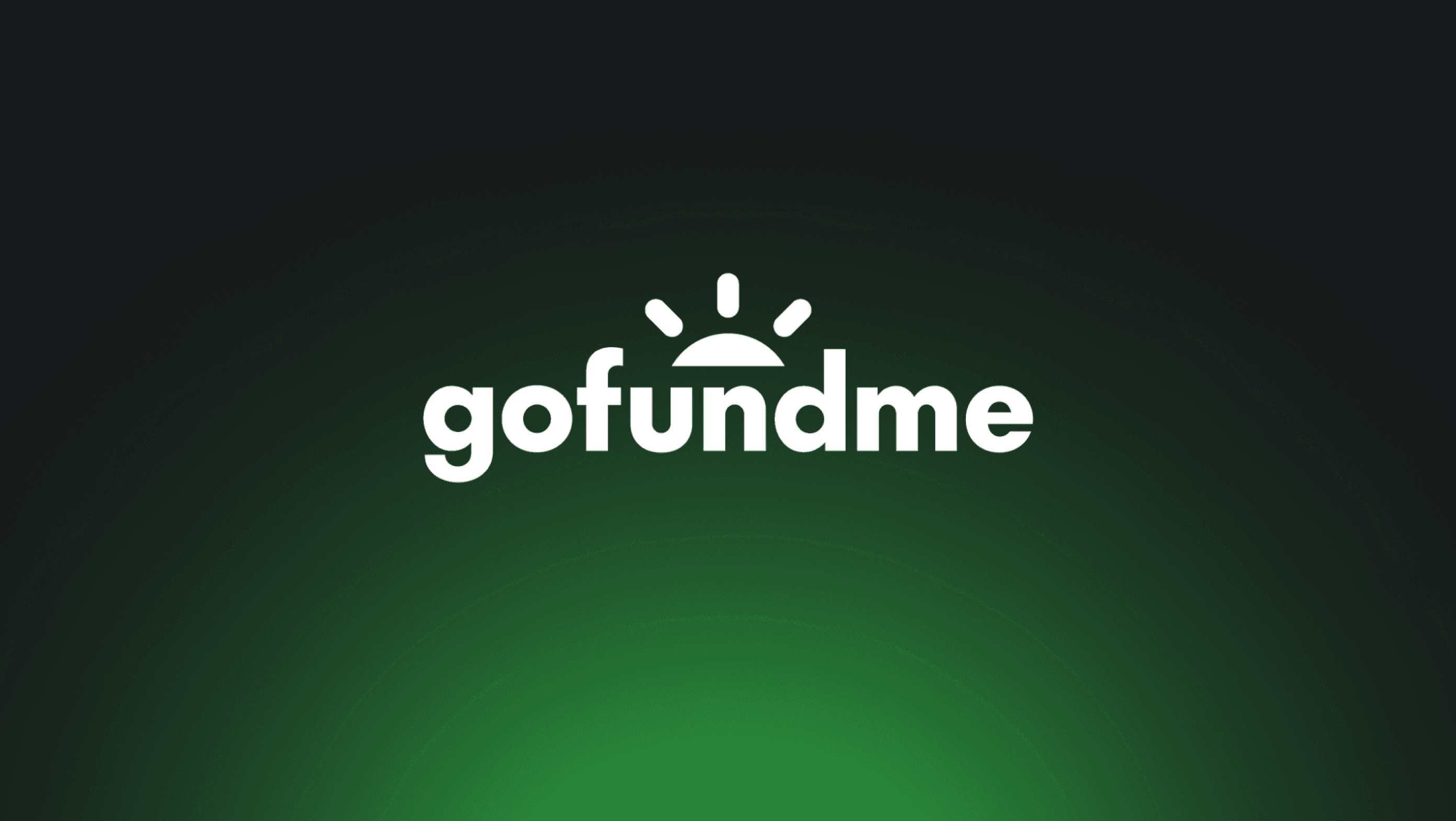
Recommended Resources
file-search
Case Study
How Snyk Increased Infrastructure Coverage and Reduced Alerts with Panther
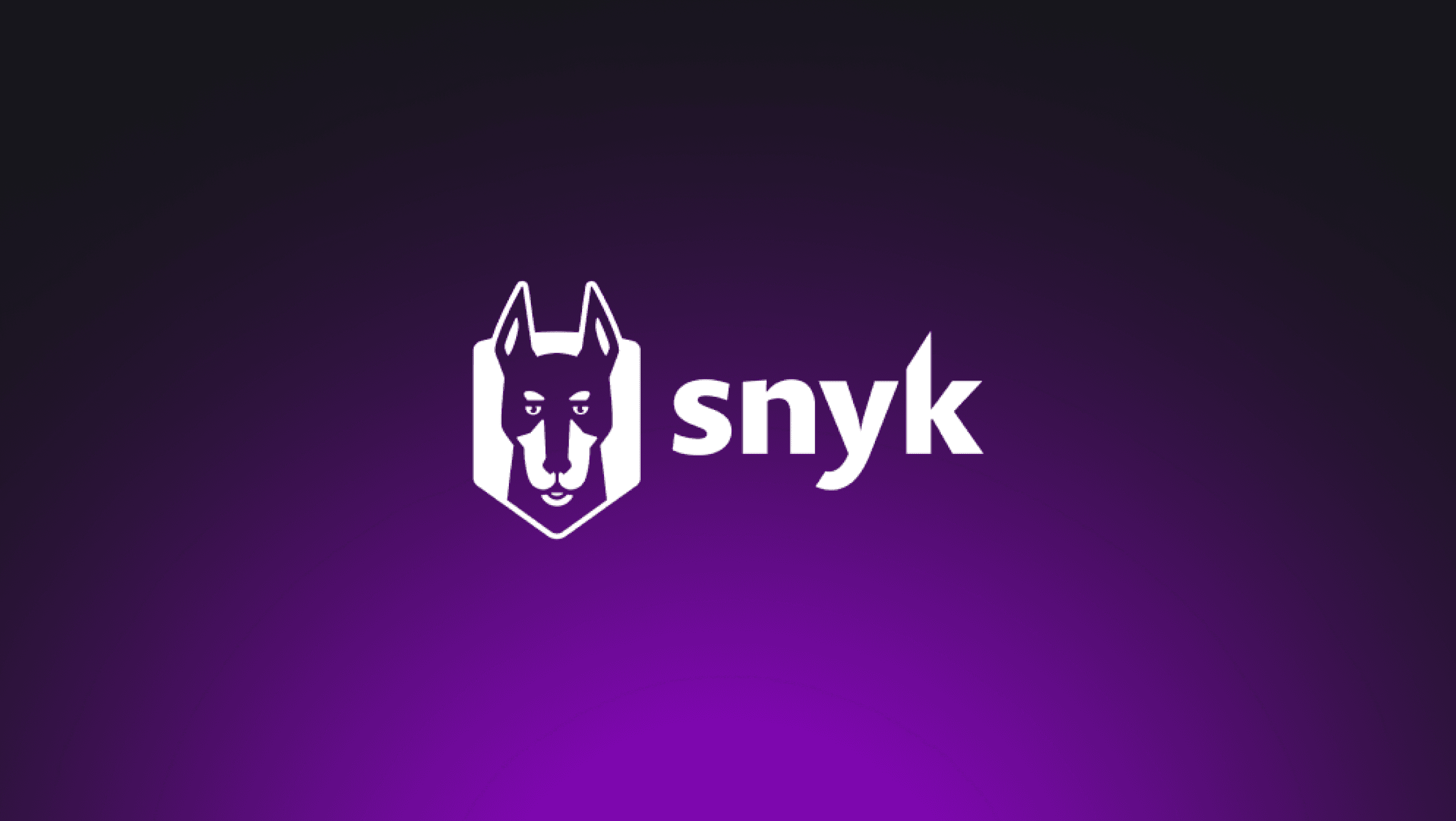
file-search
Case Study
Spring Health chooses Panther, an AWS Native Security Solution for Complete Cloud Visibility
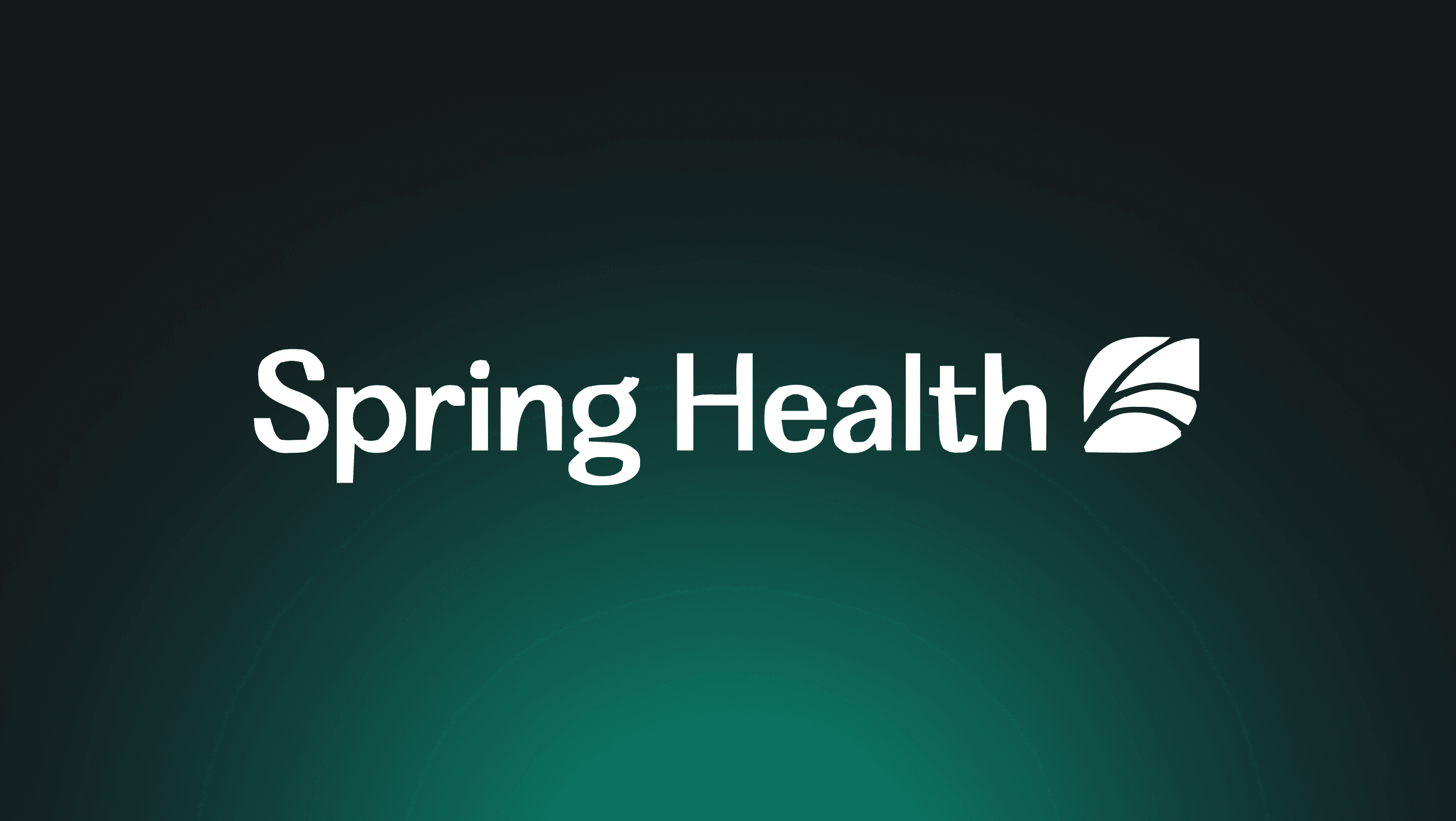
file-search
Case Study
Tealium Elevates its Security Operations with Panther

file-search
Case Study
Varo Uses Detection-as-Code to Simplify Threat Detection & Response
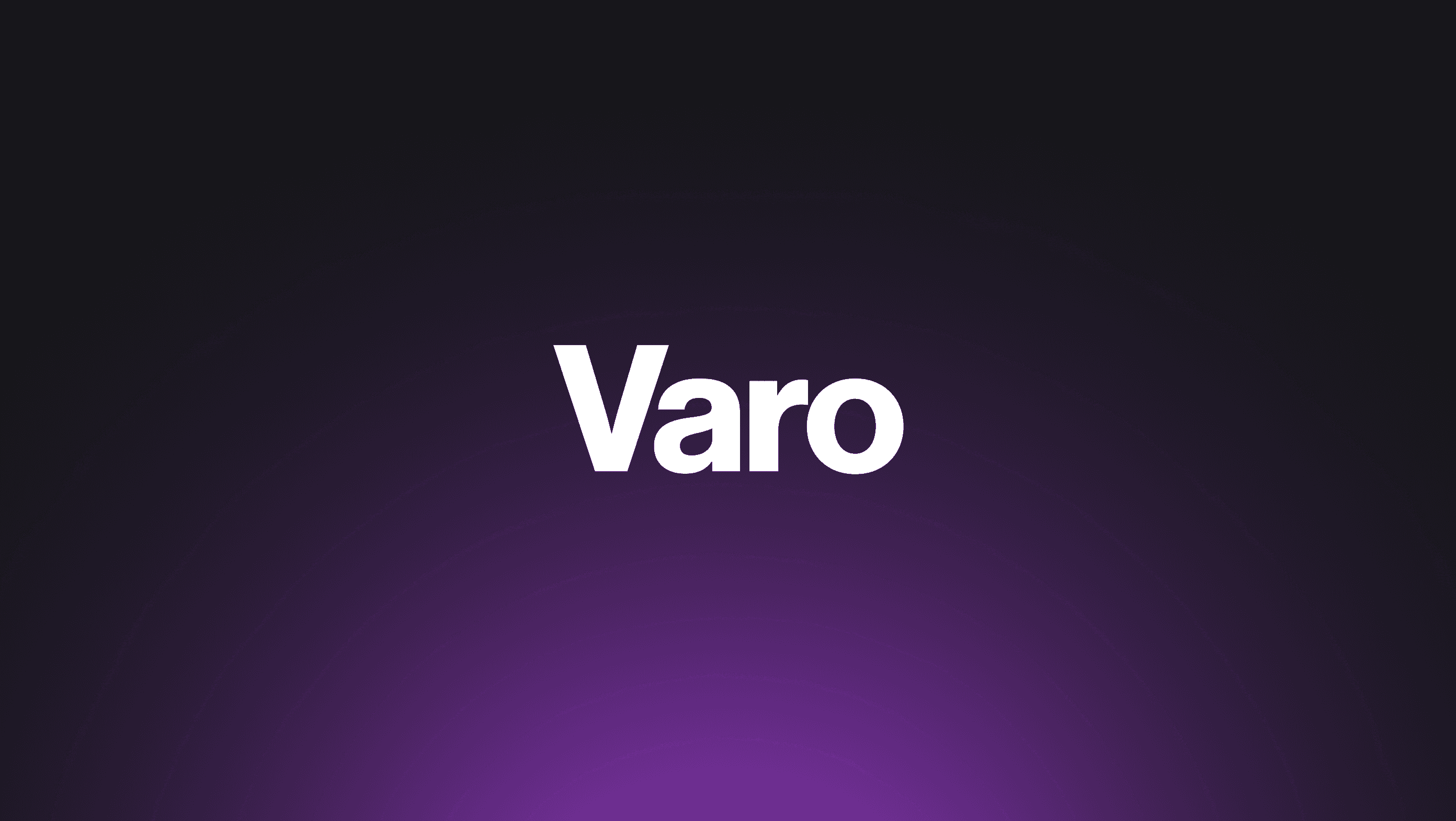
file-search
Case Study
Wolt Streamlines Security Operations with Detection-as-Code
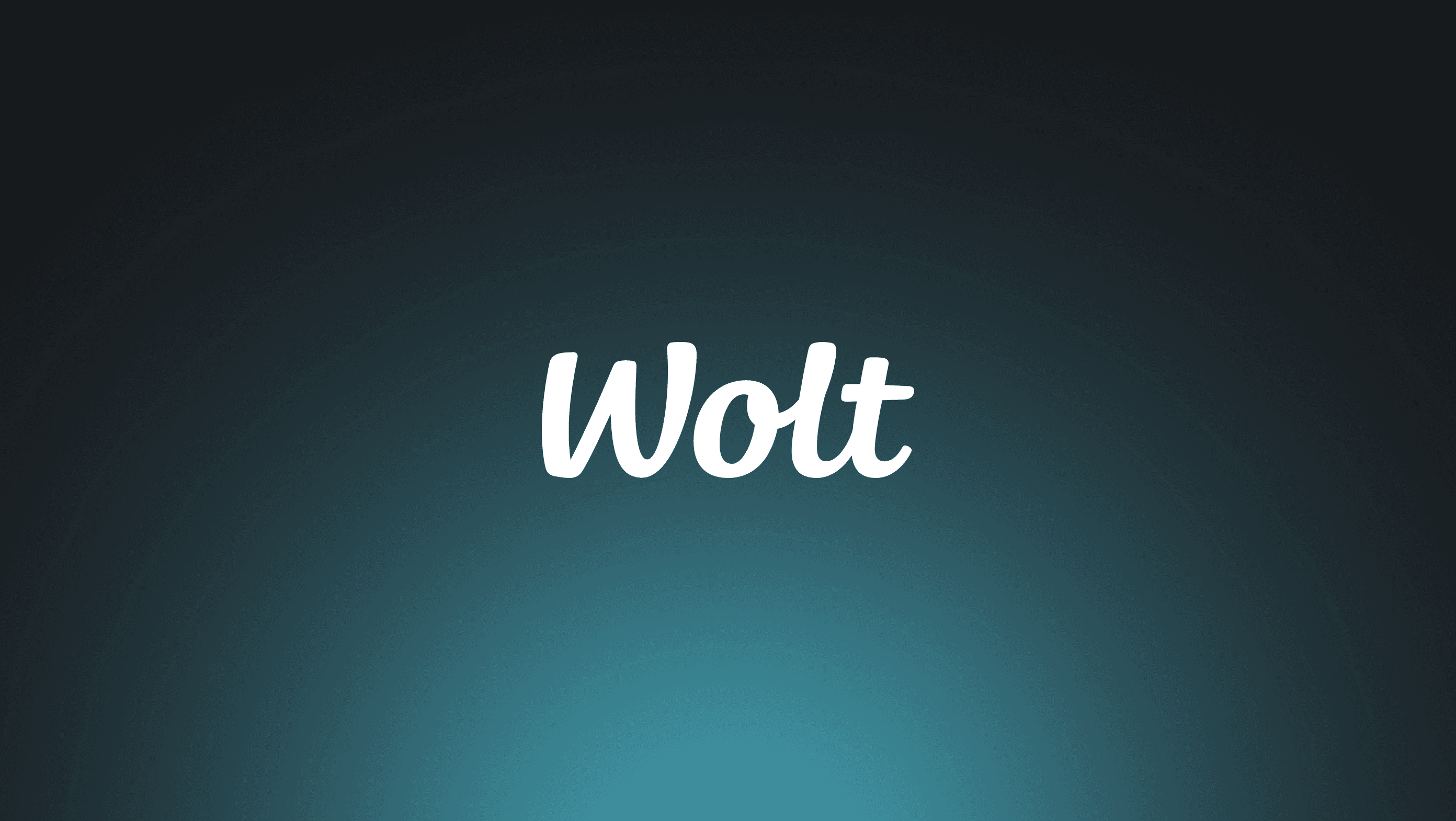
“Panther takes vast amounts of AWS security logs and provides normalization, real-time analysis, and a scalable data warehouse to store and query them.”
Dudi Matot
Principal Segment Lead, Security, AWS
“We ran 156 IOC searches over the span of a couple of months, and our Panther instance handled it perfectly. Panther made a noticeable impact on the time it took to complete searches and the number of searches we could run concurrently.”
Gregor Ivajnsic
Security Engineer, Bitstamp

"We needed a hosted modern, scalable solution that doesn't take somebody’s full-time job administering. We also wanted something that made ingesting cloud logs easy. Panther is built as a cloud solution, so it comes with that ease of use."
Michael Kuchera
Zapier's Security Incident Response Leader
“Panther takes vast amounts of AWS security logs and provides normalization, real-time analysis, and a scalable data warehouse to store and query them.”
Dudi Matot
Principal Segment Lead, Security, AWS
“We ran 156 IOC searches over the span of a couple of months, and our Panther instance handled it perfectly. Panther made a noticeable impact on the time it took to complete searches and the number of searches we could run concurrently.”
Gregor Ivajnsic
Security Engineer, Bitstamp

"We needed a hosted modern, scalable solution that doesn't take somebody’s full-time job administering. We also wanted something that made ingesting cloud logs easy. Panther is built as a cloud solution, so it comes with that ease of use."
Michael Kuchera
Zapier's Security Incident Response Leader
“Panther takes vast amounts of AWS security logs and provides normalization, real-time analysis, and a scalable data warehouse to store and query them.”
Dudi Matot
Principal Segment Lead, Security, AWS
“We ran 156 IOC searches over the span of a couple of months, and our Panther instance handled it perfectly. Panther made a noticeable impact on the time it took to complete searches and the number of searches we could run concurrently.”
Gregor Ivajnsic
Security Engineer, Bitstamp

"We needed a hosted modern, scalable solution that doesn't take somebody’s full-time job administering. We also wanted something that made ingesting cloud logs easy. Panther is built as a cloud solution, so it comes with that ease of use."
Michael Kuchera
Zapier's Security Incident Response Leader
“Panther takes vast amounts of AWS security logs and provides normalization, real-time analysis, and a scalable data warehouse to store and query them.”
Dudi Matot
Principal Segment Lead, Security, AWS
“We ran 156 IOC searches over the span of a couple of months, and our Panther instance handled it perfectly. Panther made a noticeable impact on the time it took to complete searches and the number of searches we could run concurrently.”
Gregor Ivajnsic
Security Engineer, Bitstamp

"We needed a hosted modern, scalable solution that doesn't take somebody’s full-time job administering. We also wanted something that made ingesting cloud logs easy. Panther is built as a cloud solution, so it comes with that ease of use."
Michael Kuchera
Zapier's Security Incident Response Leader
“Panther takes vast amounts of AWS security logs and provides normalization, real-time analysis, and a scalable data warehouse to store and query them.”
Dudi Matot
Principal Segment Lead, Security, AWS
“We ran 156 IOC searches over the span of a couple of months, and our Panther instance handled it perfectly. Panther made a noticeable impact on the time it took to complete searches and the number of searches we could run concurrently.”
Gregor Ivajnsic
Security Engineer, Bitstamp

"We needed a hosted modern, scalable solution that doesn't take somebody’s full-time job administering. We also wanted something that made ingesting cloud logs easy. Panther is built as a cloud solution, so it comes with that ease of use."
Michael Kuchera
Zapier's Security Incident Response Leader
“Panther takes vast amounts of AWS security logs and provides normalization, real-time analysis, and a scalable data warehouse to store and query them.”
Dudi Matot
Principal Segment Lead, Security, AWS
“We ran 156 IOC searches over the span of a couple of months, and our Panther instance handled it perfectly. Panther made a noticeable impact on the time it took to complete searches and the number of searches we could run concurrently.”
Gregor Ivajnsic
Security Engineer, Bitstamp

"We needed a hosted modern, scalable solution that doesn't take somebody’s full-time job administering. We also wanted something that made ingesting cloud logs easy. Panther is built as a cloud solution, so it comes with that ease of use."
Michael Kuchera
Zapier's Security Incident Response Leader
“Panther takes vast amounts of AWS security logs and provides normalization, real-time analysis, and a scalable data warehouse to store and query them.”
Dudi Matot
Principal Segment Lead, Security, AWS
“We ran 156 IOC searches over the span of a couple of months, and our Panther instance handled it perfectly. Panther made a noticeable impact on the time it took to complete searches and the number of searches we could run concurrently.”
Gregor Ivajnsic
Security Engineer, Bitstamp

"We needed a hosted modern, scalable solution that doesn't take somebody’s full-time job administering. We also wanted something that made ingesting cloud logs easy. Panther is built as a cloud solution, so it comes with that ease of use."
Michael Kuchera
Zapier's Security Incident Response Leader
“Panther takes vast amounts of AWS security logs and provides normalization, real-time analysis, and a scalable data warehouse to store and query them.”
Dudi Matot
Principal Segment Lead, Security, AWS
“We ran 156 IOC searches over the span of a couple of months, and our Panther instance handled it perfectly. Panther made a noticeable impact on the time it took to complete searches and the number of searches we could run concurrently.”
Gregor Ivajnsic
Security Engineer, Bitstamp

"We needed a hosted modern, scalable solution that doesn't take somebody’s full-time job administering. We also wanted something that made ingesting cloud logs easy. Panther is built as a cloud solution, so it comes with that ease of use."
Michael Kuchera
Zapier's Security Incident Response Leader

"We needed a hosted modern, scalable solution that doesn't take somebody’s full-time job administering. We also wanted something that made ingesting cloud logs easy. Panther is built as a cloud solution, so it comes with that ease of use."
Michael Kuchera
Zapier's Security Incident Response Leader
“We ran 156 IOC searches over the span of a couple of months, and our Panther instance handled it perfectly. Panther made a noticeable impact on the time it took to complete searches and the number of searches we could run concurrently.”
Gregor Ivajnsic
Security Engineer, Bitstamp
“Panther takes vast amounts of AWS security logs and provides normalization, real-time analysis, and a scalable data warehouse to store and query them.”
Dudi Matot
Principal Segment Lead, Security, AWS
“Panther’s architecture is perfect for modern technology organizations: easy to roll out, scalable, and with an interface that helps us centralize and expand several of our core security & compliance operations.”
Aaron Zollman
Ciso, Cedar

"We needed a hosted modern, scalable solution that doesn't take somebody’s full-time job administering. We also wanted something that made ingesting cloud logs easy. Panther is built as a cloud solution, so it comes with that ease of use."
Michael Kuchera
Zapier's Security Incident Response Leader
“We ran 156 IOC searches over the span of a couple of months, and our Panther instance handled it perfectly. Panther made a noticeable impact on the time it took to complete searches and the number of searches we could run concurrently.”
Gregor Ivajnsic
Security Engineer, Bitstamp
“Panther takes vast amounts of AWS security logs and provides normalization, real-time analysis, and a scalable data warehouse to store and query them.”
Dudi Matot
Principal Segment Lead, Security, AWS
“Panther’s architecture is perfect for modern technology organizations: easy to roll out, scalable, and with an interface that helps us centralize and expand several of our core security & compliance operations.”
Aaron Zollman
Ciso, Cedar

"We needed a hosted modern, scalable solution that doesn't take somebody’s full-time job administering. We also wanted something that made ingesting cloud logs easy. Panther is built as a cloud solution, so it comes with that ease of use."
Michael Kuchera
Zapier's Security Incident Response Leader
“We ran 156 IOC searches over the span of a couple of months, and our Panther instance handled it perfectly. Panther made a noticeable impact on the time it took to complete searches and the number of searches we could run concurrently.”
Gregor Ivajnsic
Security Engineer, Bitstamp
“Panther takes vast amounts of AWS security logs and provides normalization, real-time analysis, and a scalable data warehouse to store and query them.”
Dudi Matot
Principal Segment Lead, Security, AWS
“Panther’s architecture is perfect for modern technology organizations: easy to roll out, scalable, and with an interface that helps us centralize and expand several of our core security & compliance operations.”
Aaron Zollman
Ciso, Cedar

"We needed a hosted modern, scalable solution that doesn't take somebody’s full-time job administering. We also wanted something that made ingesting cloud logs easy. Panther is built as a cloud solution, so it comes with that ease of use."
Michael Kuchera
Zapier's Security Incident Response Leader
“We ran 156 IOC searches over the span of a couple of months, and our Panther instance handled it perfectly. Panther made a noticeable impact on the time it took to complete searches and the number of searches we could run concurrently.”
Gregor Ivajnsic
Security Engineer, Bitstamp
“Panther takes vast amounts of AWS security logs and provides normalization, real-time analysis, and a scalable data warehouse to store and query them.”
Dudi Matot
Principal Segment Lead, Security, AWS
“Panther’s architecture is perfect for modern technology organizations: easy to roll out, scalable, and with an interface that helps us centralize and expand several of our core security & compliance operations.”
Aaron Zollman
Ciso, Cedar
“Panther takes vast amounts of AWS security logs and provides normalization, real-time analysis, and a scalable data warehouse to store and query them.”
Dudi Matot
Principal Segment Lead, Security, AWS
“We ran 156 IOC searches over the span of a couple of months, and our Panther instance handled it perfectly. Panther made a noticeable impact on the time it took to complete searches and the number of searches we could run concurrently.”
Gregor Ivajnsic
Security Engineer, Bitstamp

"We needed a hosted modern, scalable solution that doesn't take somebody’s full-time job administering. We also wanted something that made ingesting cloud logs easy. Panther is built as a cloud solution, so it comes with that ease of use."
Michael Kuchera
Zapier's Security Incident Response Leader
“Panther takes vast amounts of AWS security logs and provides normalization, real-time analysis, and a scalable data warehouse to store and query them.”
Dudi Matot
Principal Segment Lead, Security, AWS
“We ran 156 IOC searches over the span of a couple of months, and our Panther instance handled it perfectly. Panther made a noticeable impact on the time it took to complete searches and the number of searches we could run concurrently.”
Gregor Ivajnsic
Security Engineer, Bitstamp

"We needed a hosted modern, scalable solution that doesn't take somebody’s full-time job administering. We also wanted something that made ingesting cloud logs easy. Panther is built as a cloud solution, so it comes with that ease of use."
Michael Kuchera
Zapier's Security Incident Response Leader
“Panther takes vast amounts of AWS security logs and provides normalization, real-time analysis, and a scalable data warehouse to store and query them.”
Dudi Matot
Principal Segment Lead, Security, AWS
“We ran 156 IOC searches over the span of a couple of months, and our Panther instance handled it perfectly. Panther made a noticeable impact on the time it took to complete searches and the number of searches we could run concurrently.”
Gregor Ivajnsic
Security Engineer, Bitstamp

"We needed a hosted modern, scalable solution that doesn't take somebody’s full-time job administering. We also wanted something that made ingesting cloud logs easy. Panther is built as a cloud solution, so it comes with that ease of use."
Michael Kuchera
Zapier's Security Incident Response Leader
“Panther takes vast amounts of AWS security logs and provides normalization, real-time analysis, and a scalable data warehouse to store and query them.”
Dudi Matot
Principal Segment Lead, Security, AWS
“We ran 156 IOC searches over the span of a couple of months, and our Panther instance handled it perfectly. Panther made a noticeable impact on the time it took to complete searches and the number of searches we could run concurrently.”
Gregor Ivajnsic
Security Engineer, Bitstamp

"We needed a hosted modern, scalable solution that doesn't take somebody’s full-time job administering. We also wanted something that made ingesting cloud logs easy. Panther is built as a cloud solution, so it comes with that ease of use."
Michael Kuchera
Zapier's Security Incident Response Leader